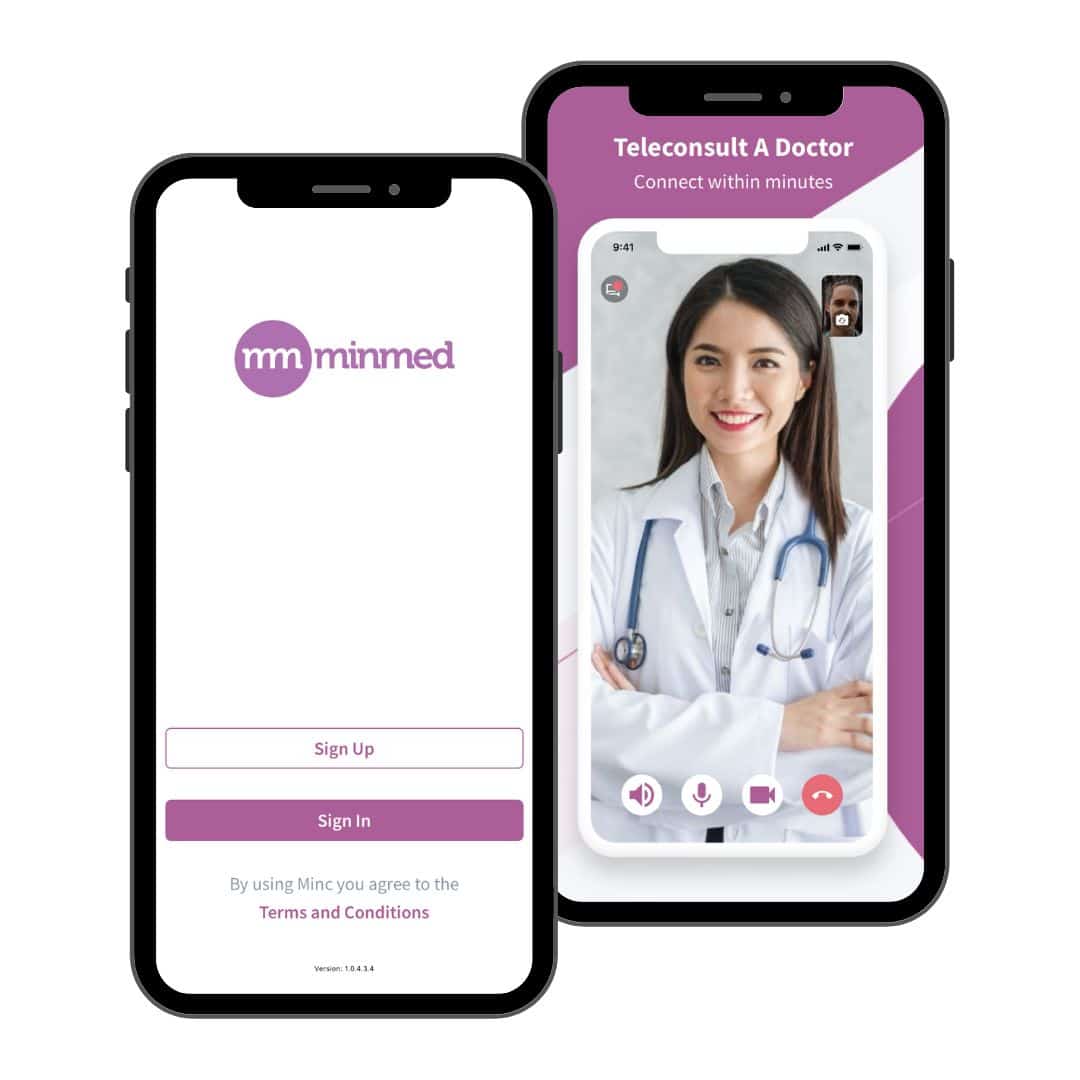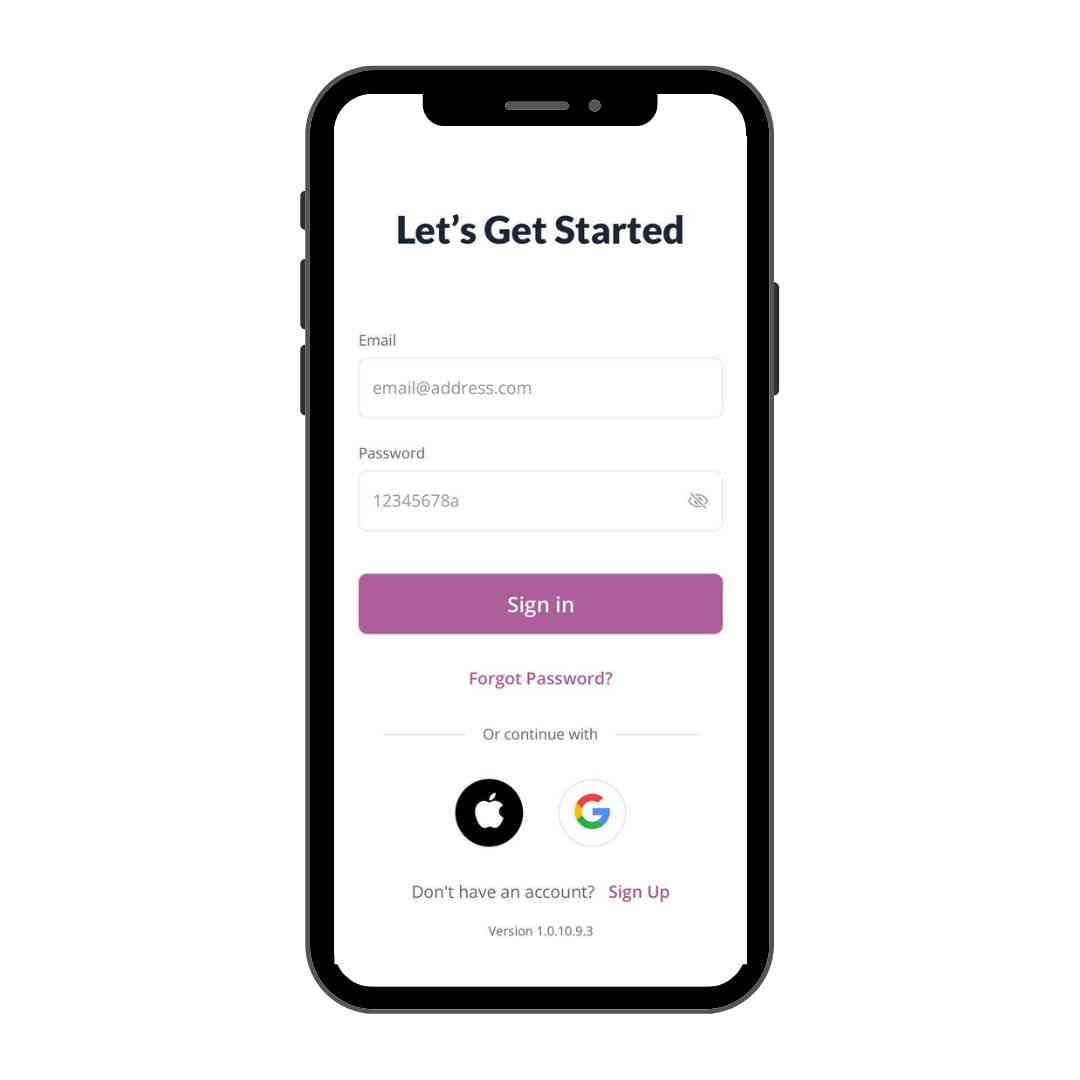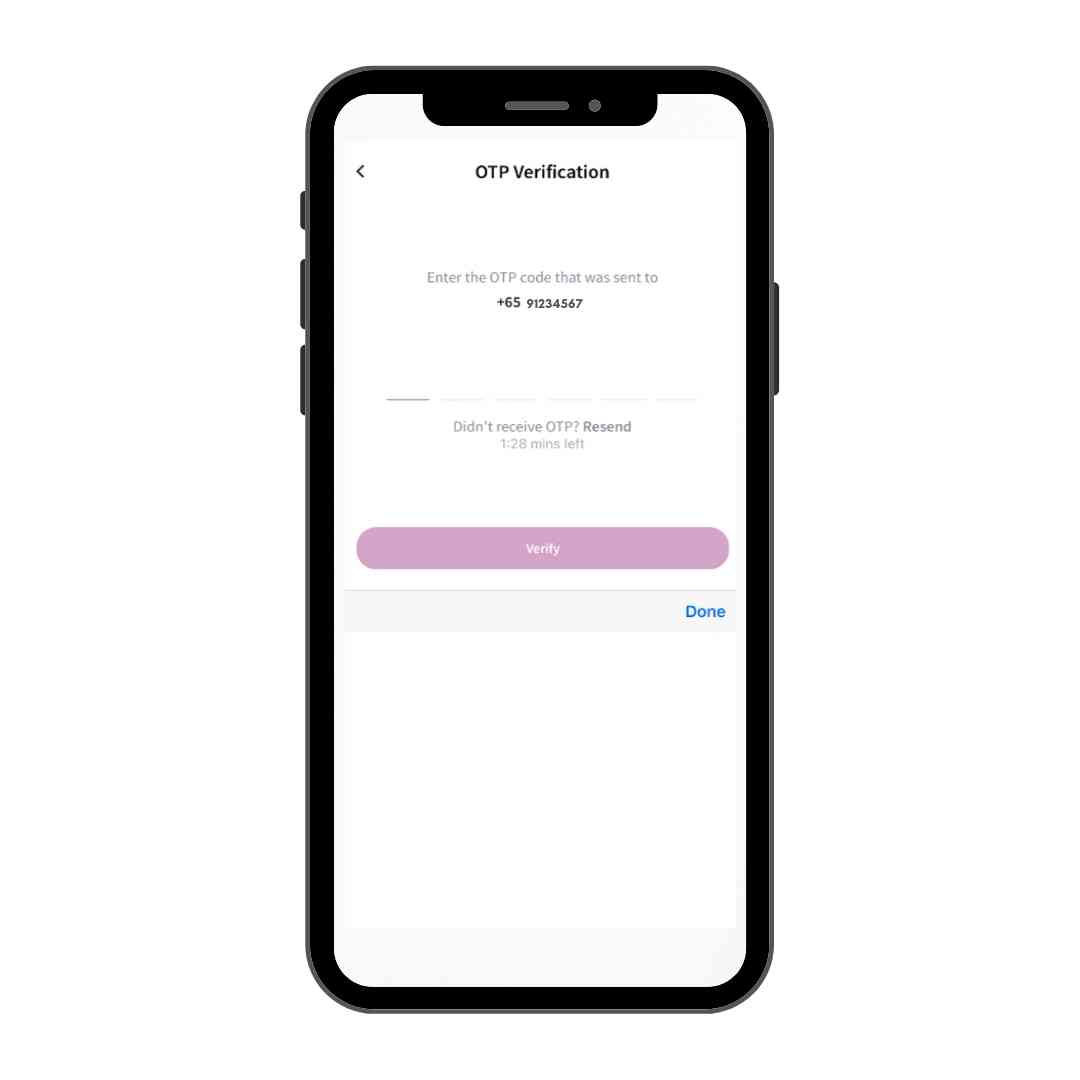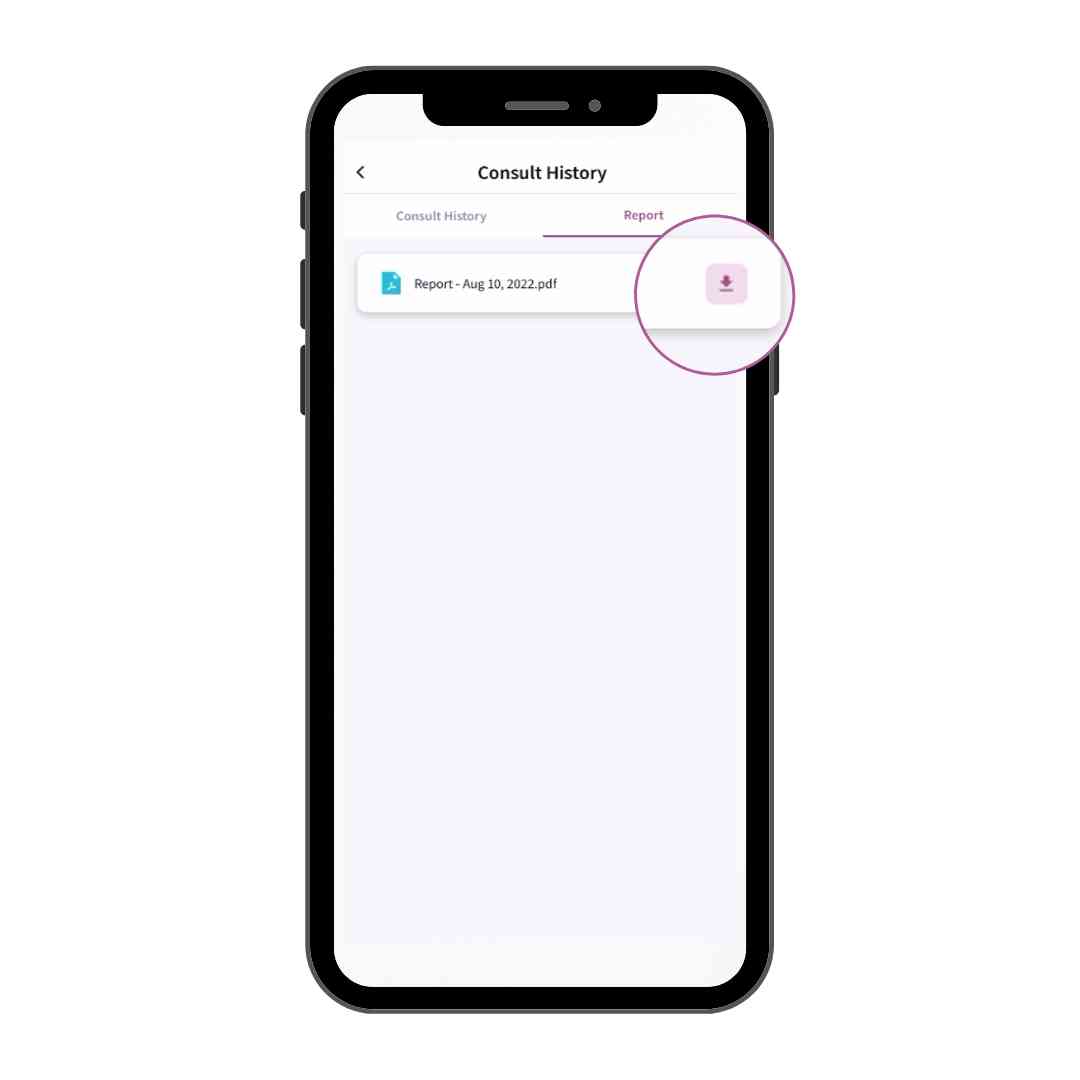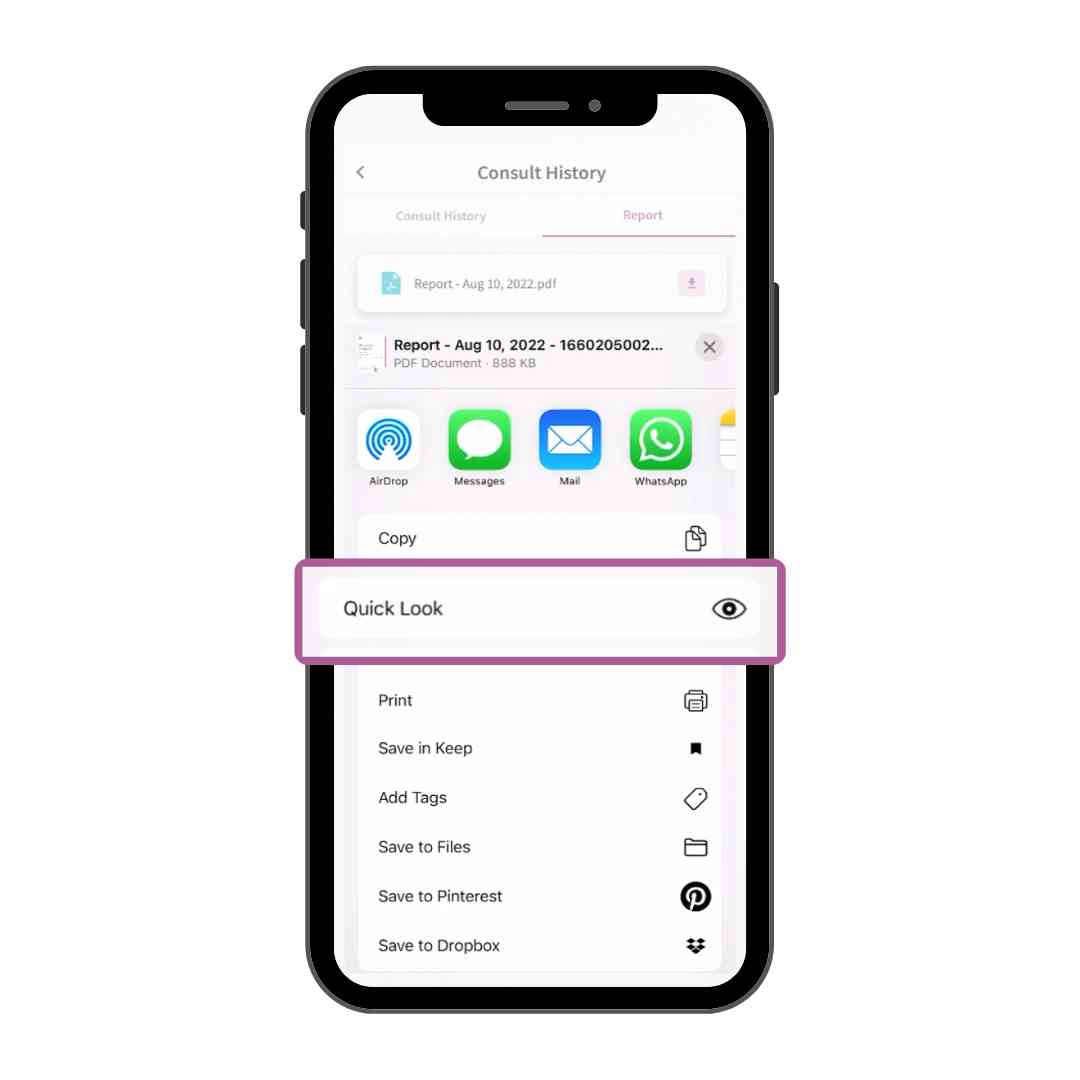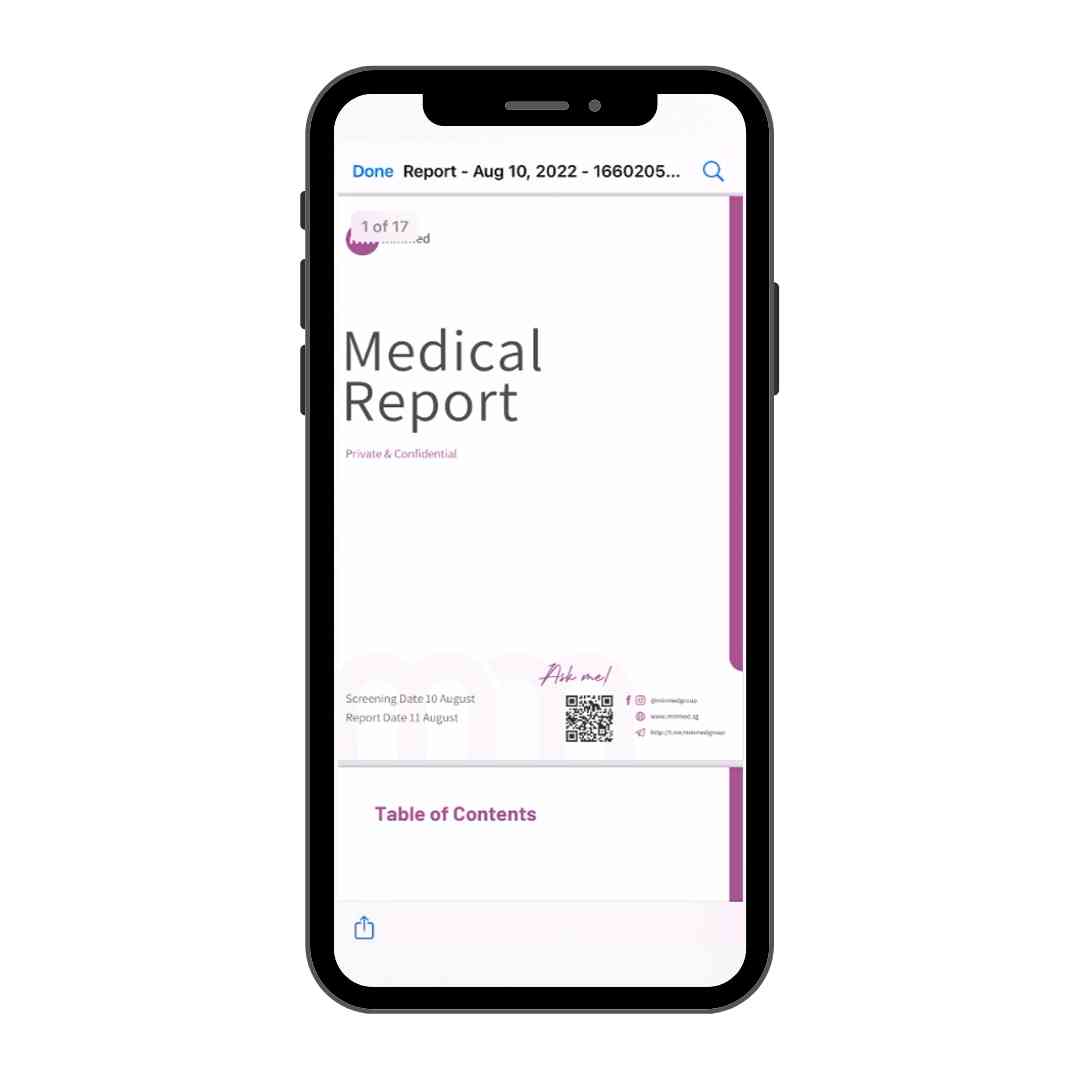Health Screening is now within our app!
Features
Scheduling
Select your preferred screening location and book your appointment real time with instant confirmation. Change in plans? Simply cancel or reschedule within the app.
Checking-in
Let us serve you better at site. QR code check-ins, station flow and queue management are native so that you don't have to wait needlessly.
Reports
In-app notification will alert you when your screening report is ready, in as soon as 1 day.
Access your report anytime.
Teleconsult
Your post screening teleconsult is important, and this is easily arranged by connecting with our doctors in-app.
Your Digital Health Screening Process
Creating your account
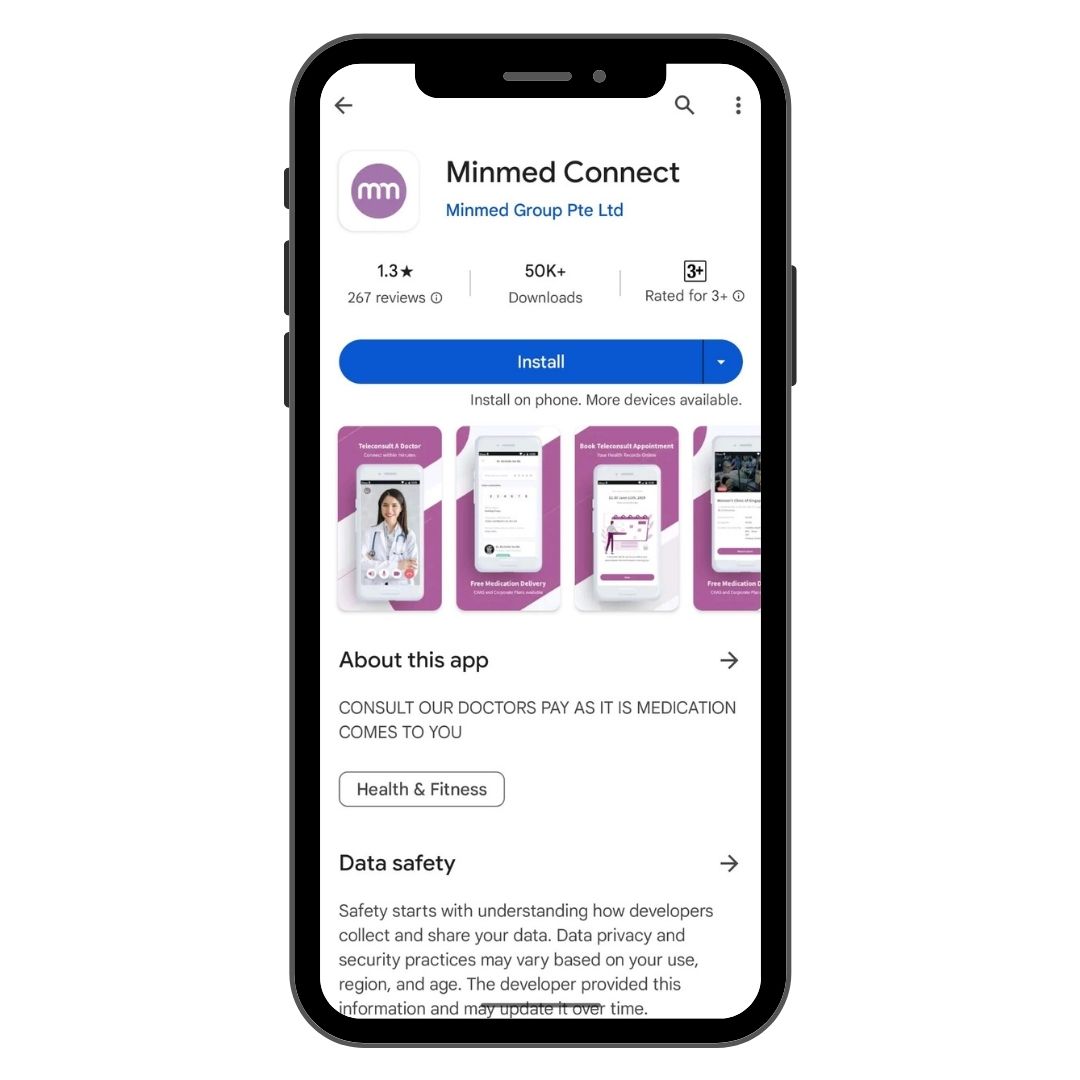
Step 1
Download Minmed Connect App from Google Play / AppStore
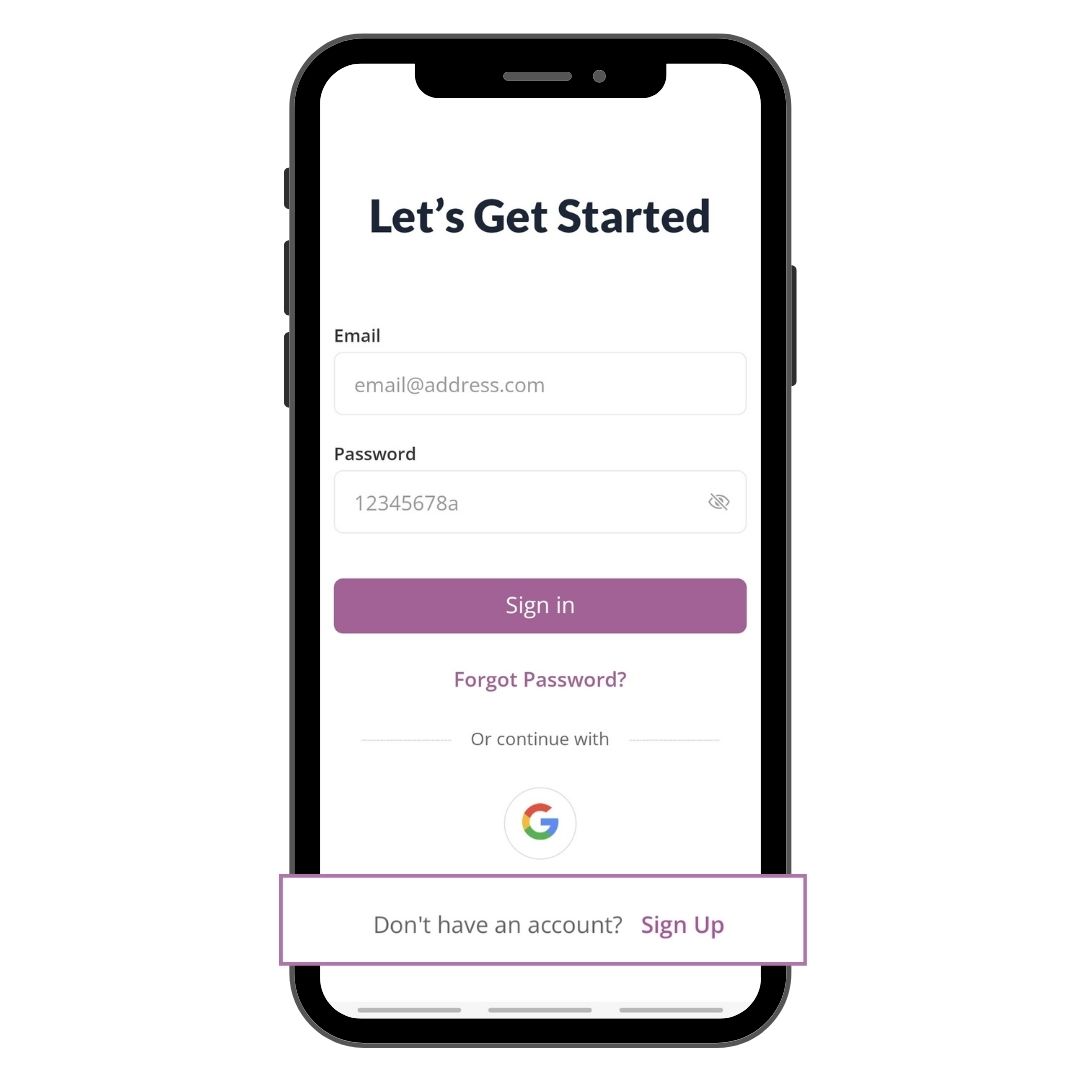
Step 2
Tap Sign Up button
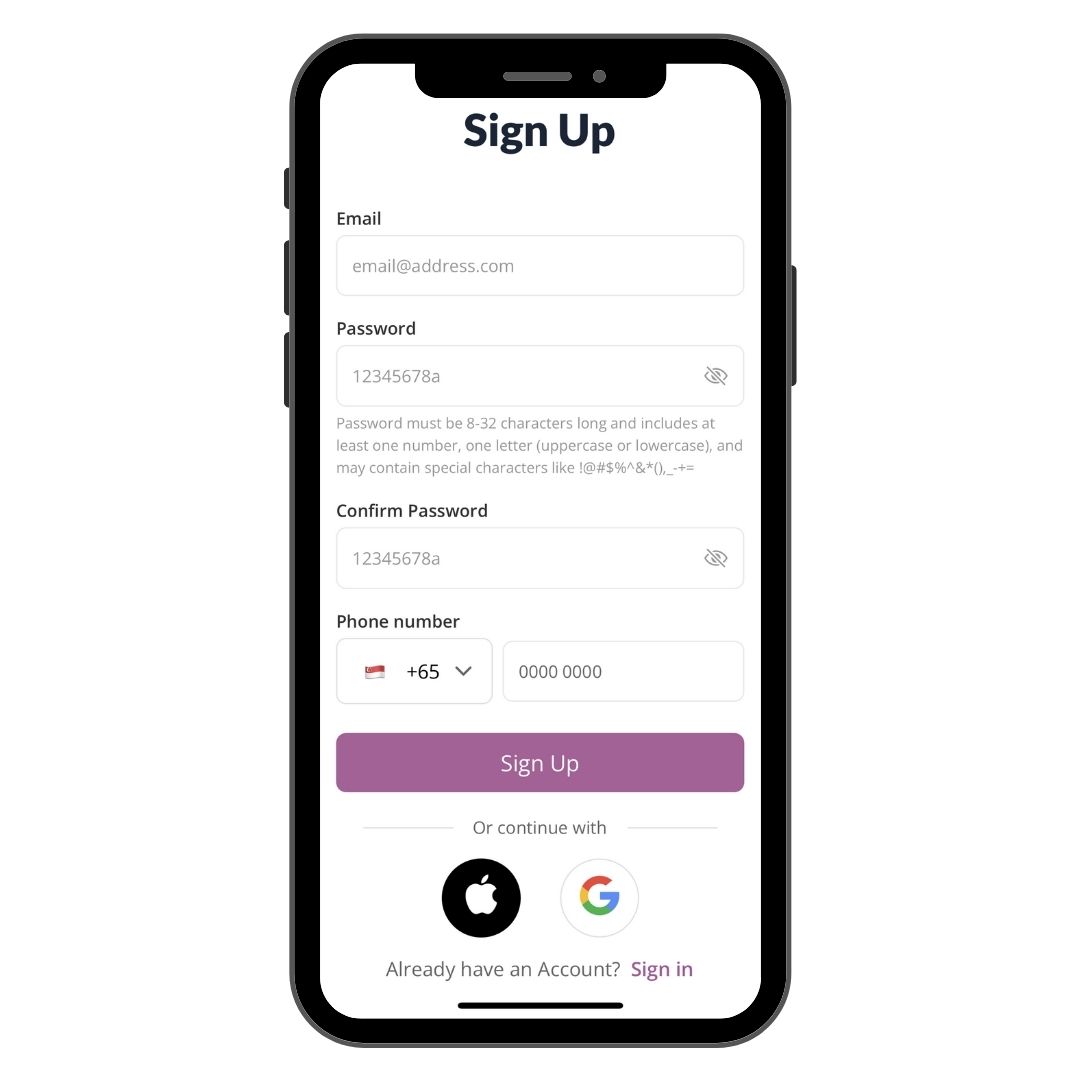
Step 3
Sign Up for your account
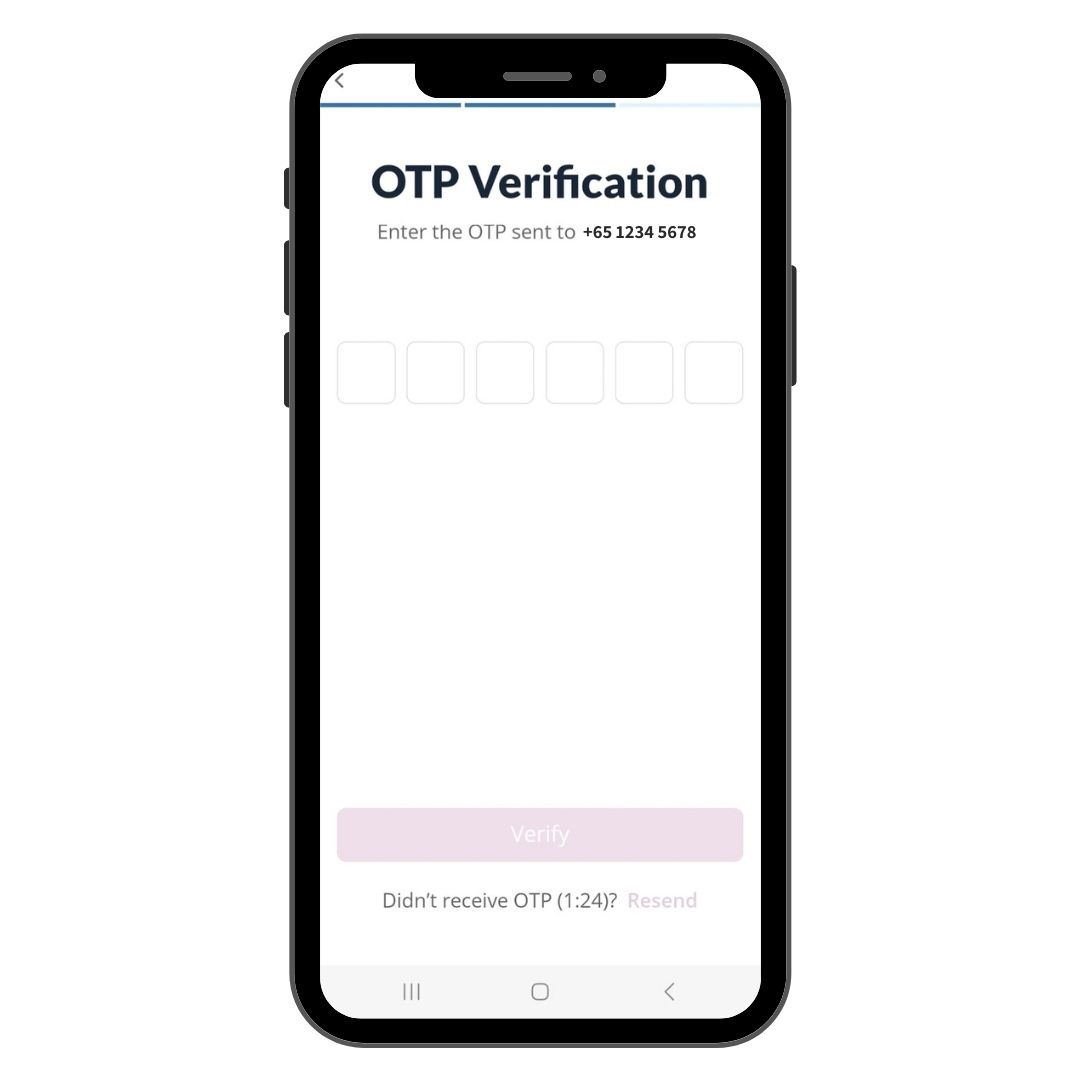
Step 4
Enter OTP and select Verify
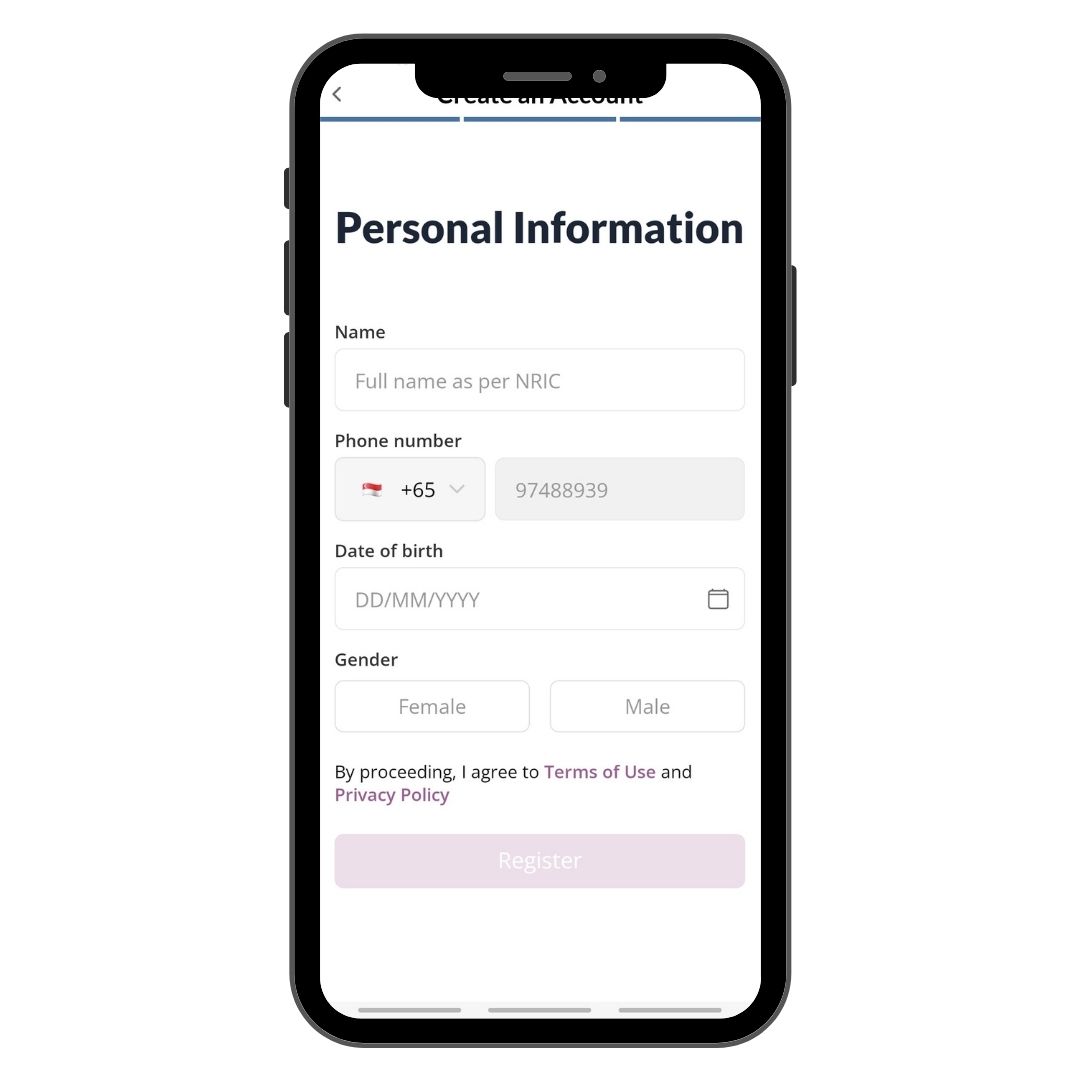
Step 5
Indicate your Personal Information
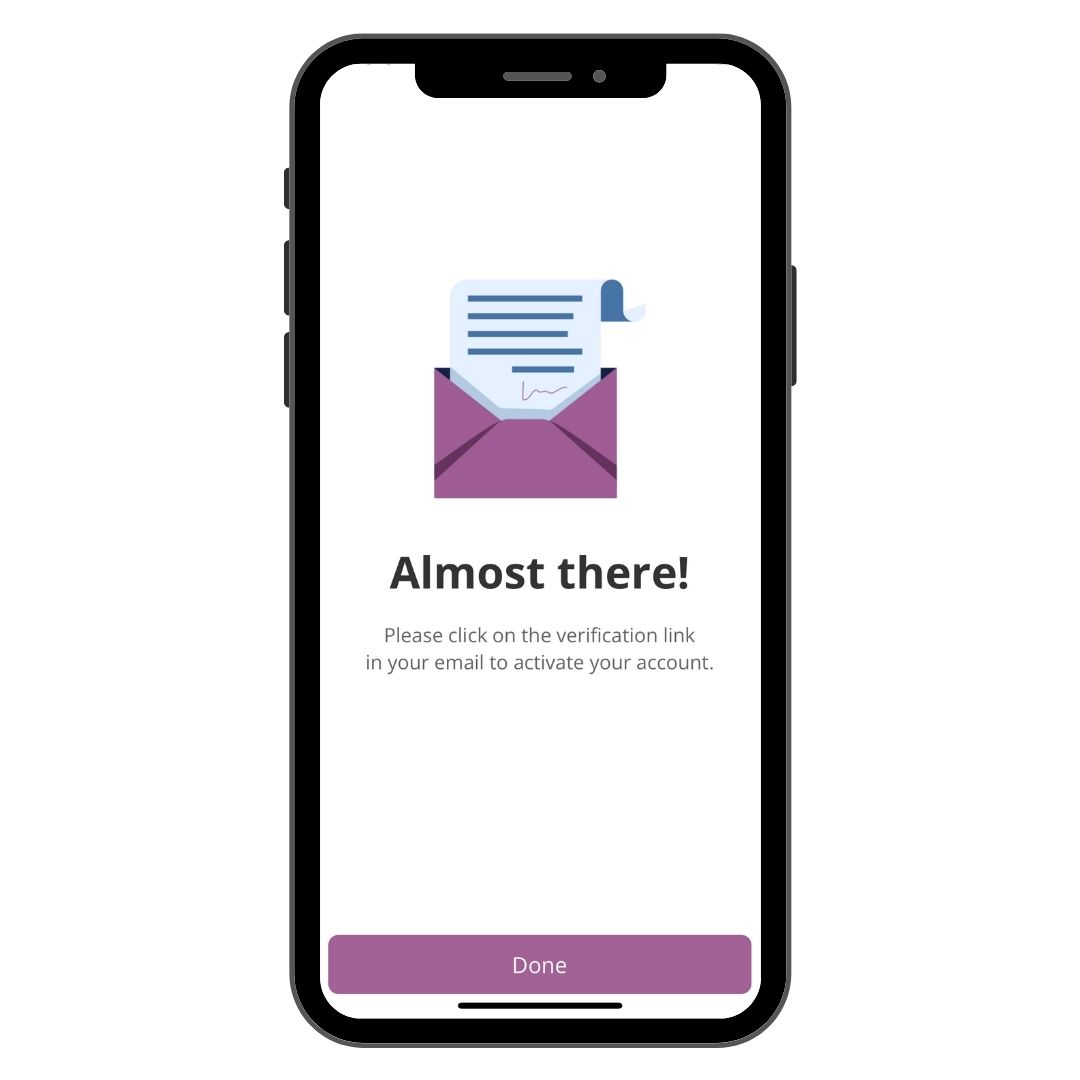
Step 6
Proceed to activate your Minmed Connect account
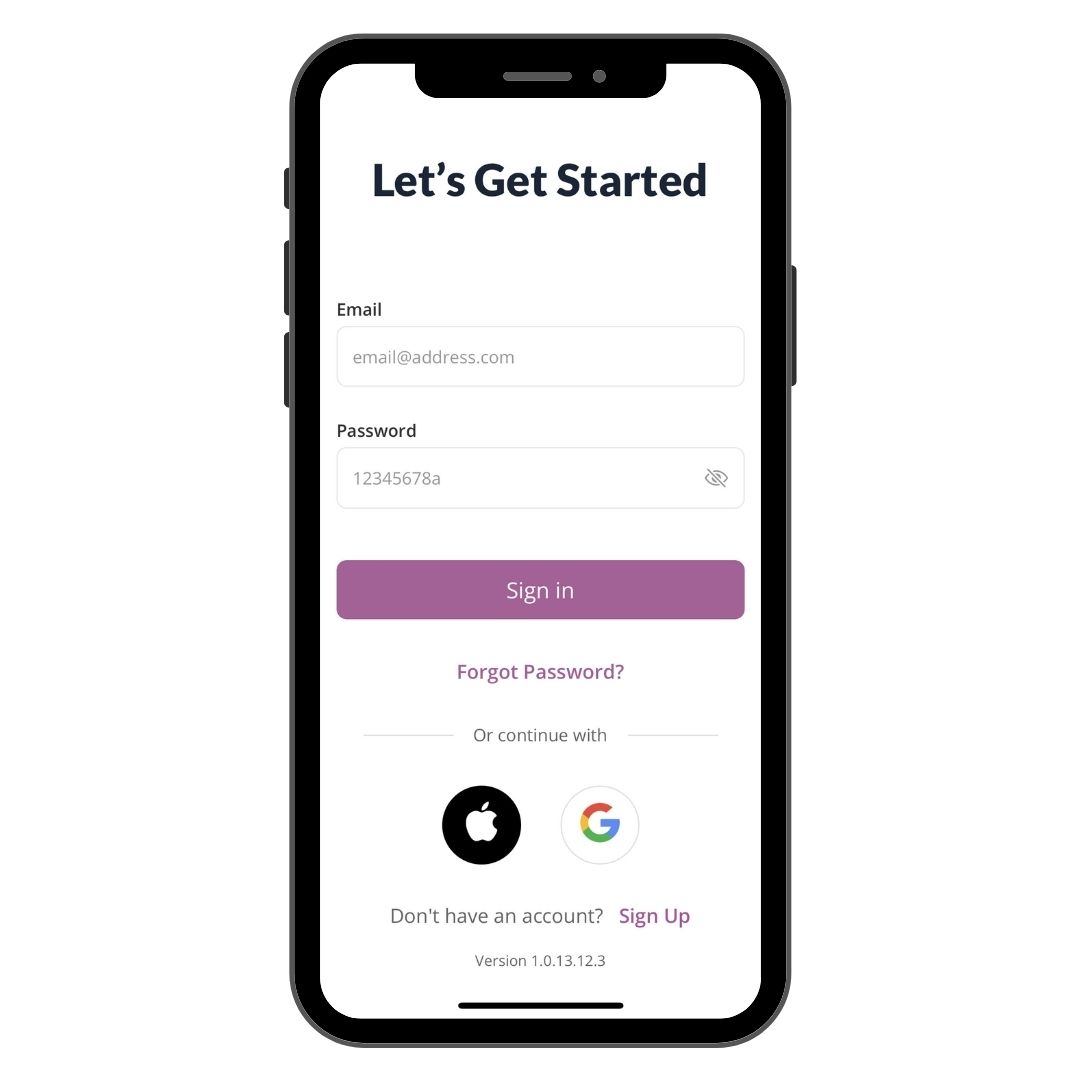
Step 7
Sign In with your email and password
Booking your appointment
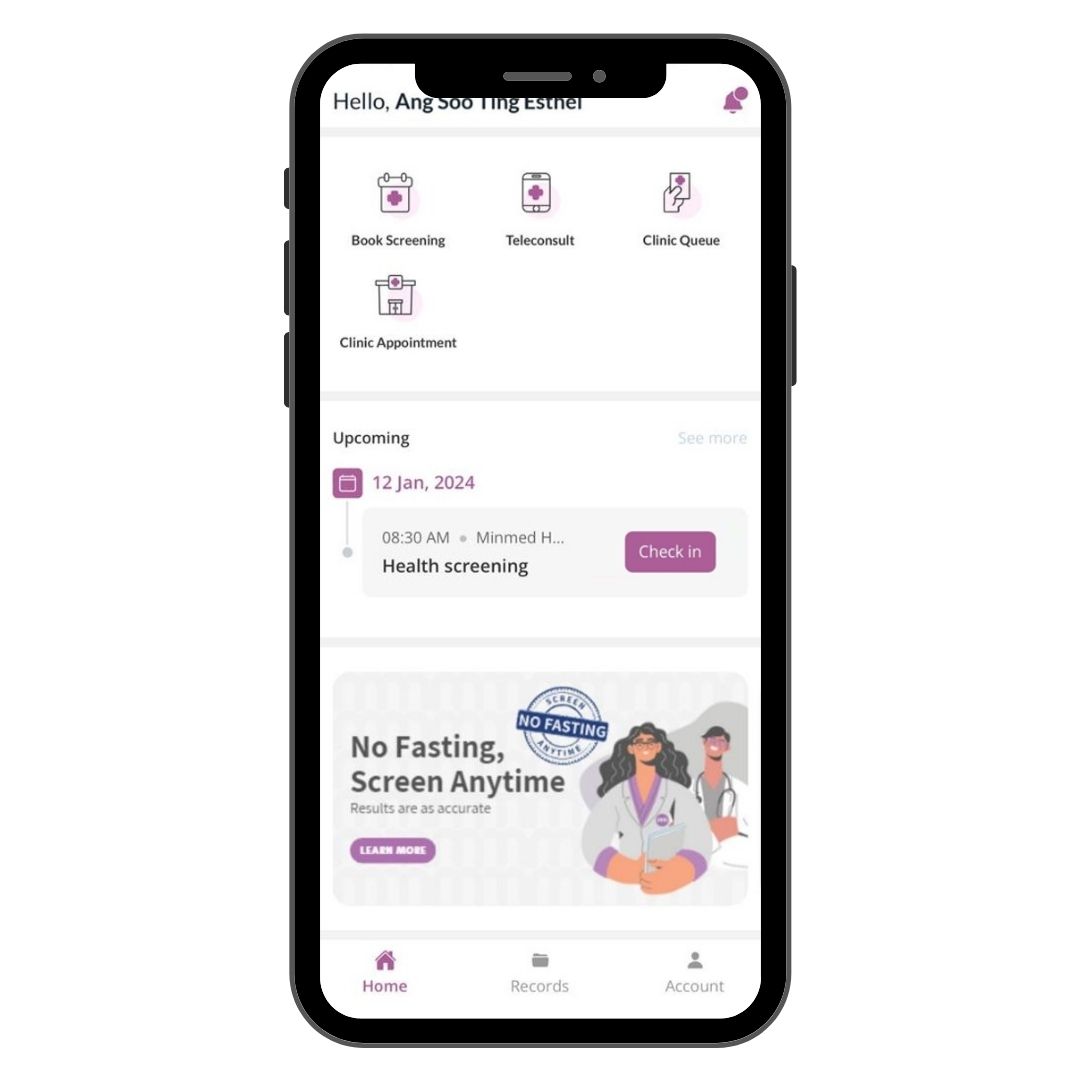
Step 1
Select Book Screening
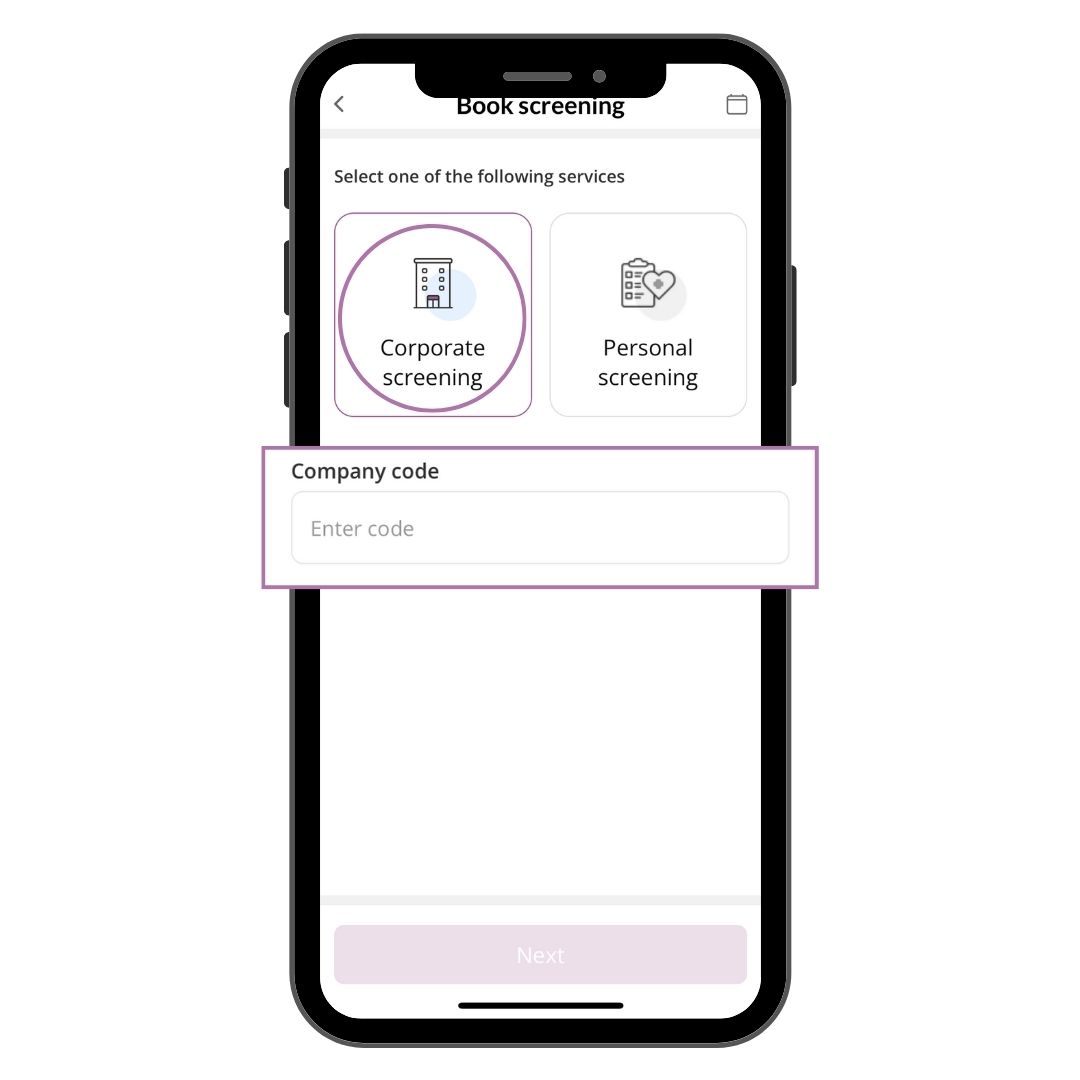
Step 2
Select Corporate Screening and indicate “Company code”
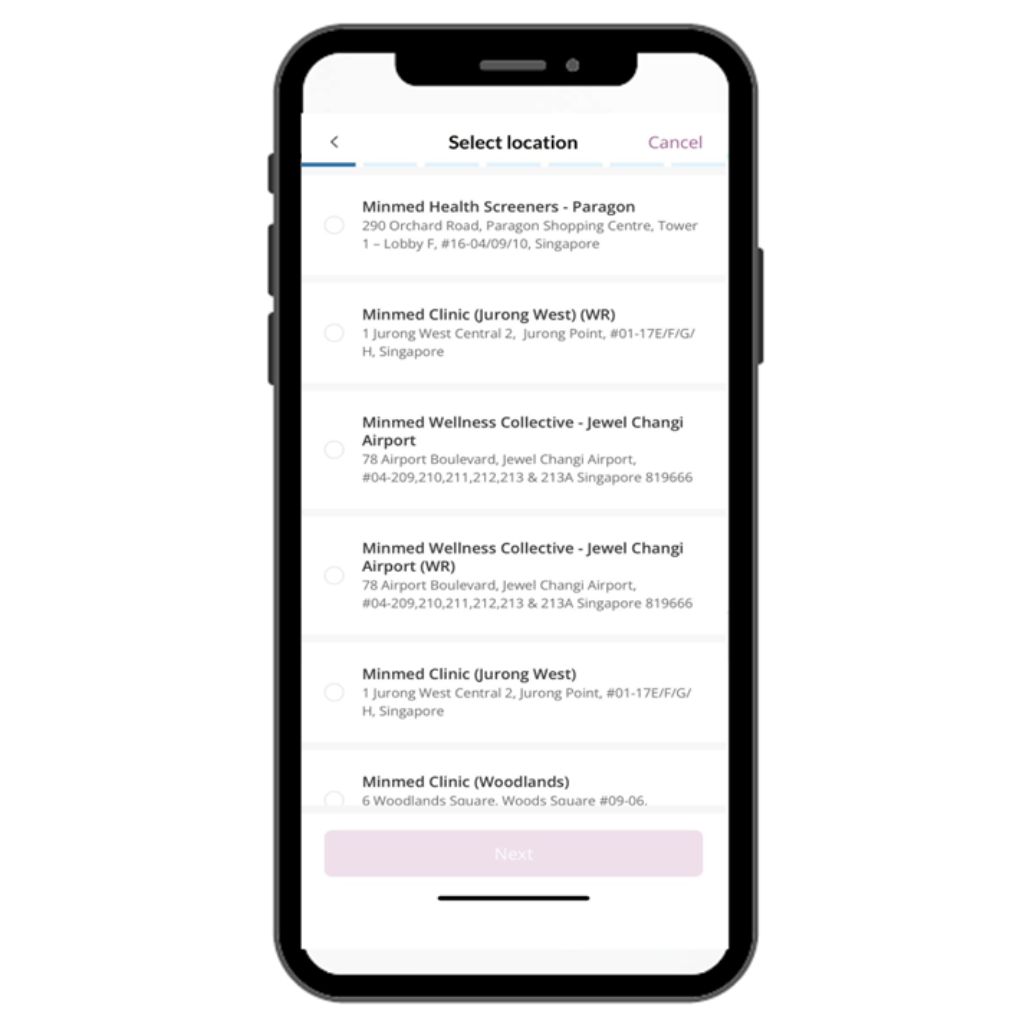
Step 3
Select Location.
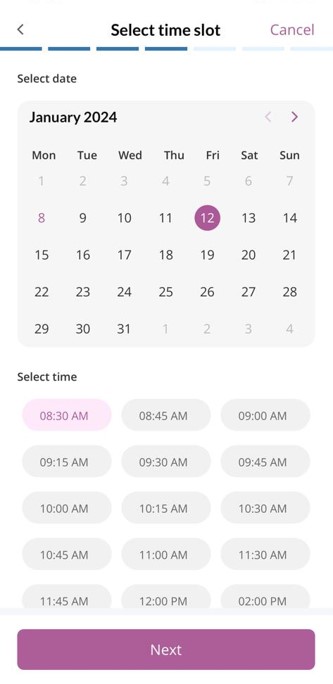
Step 4
Select your preferred date and time
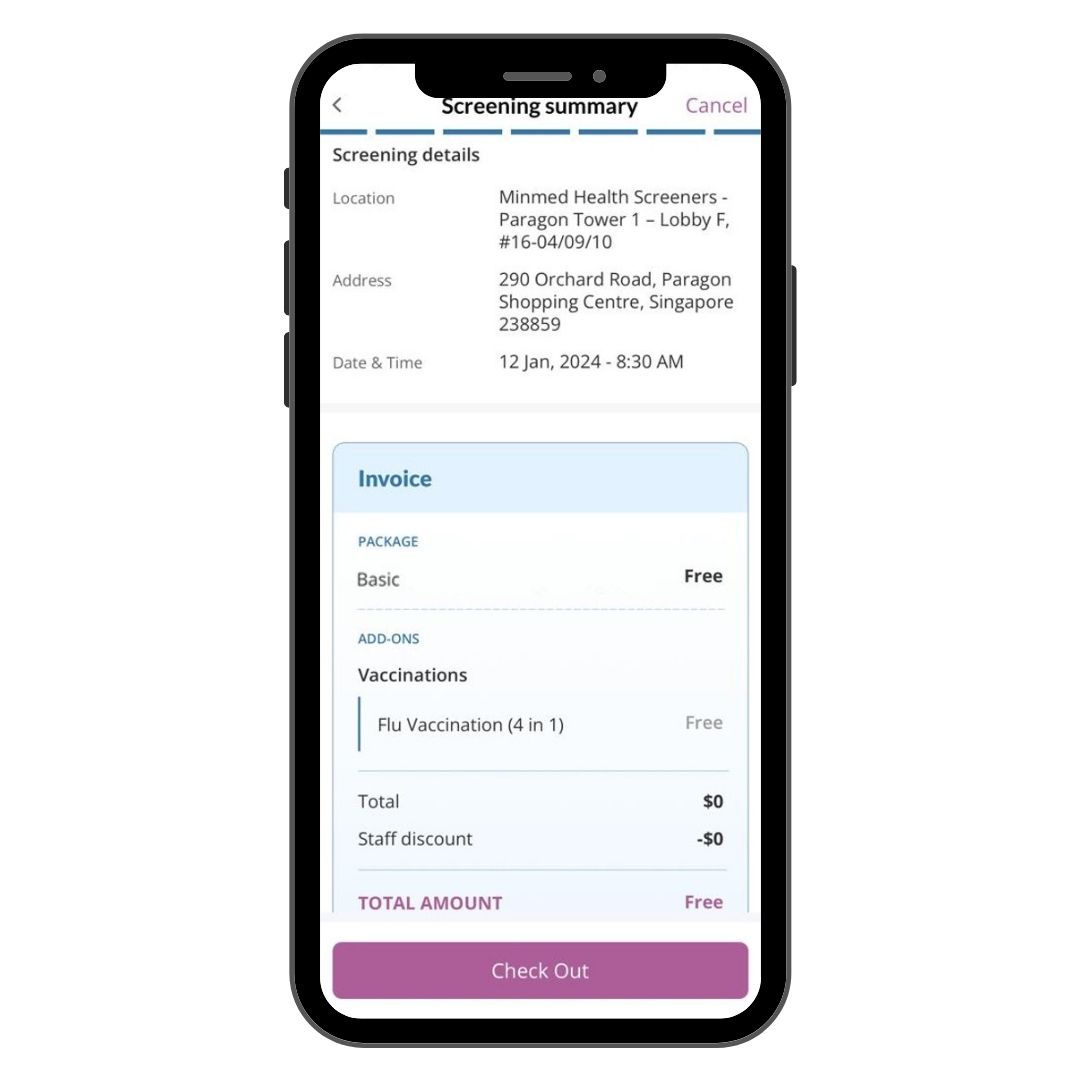
Step 5
Check your details and Check Out
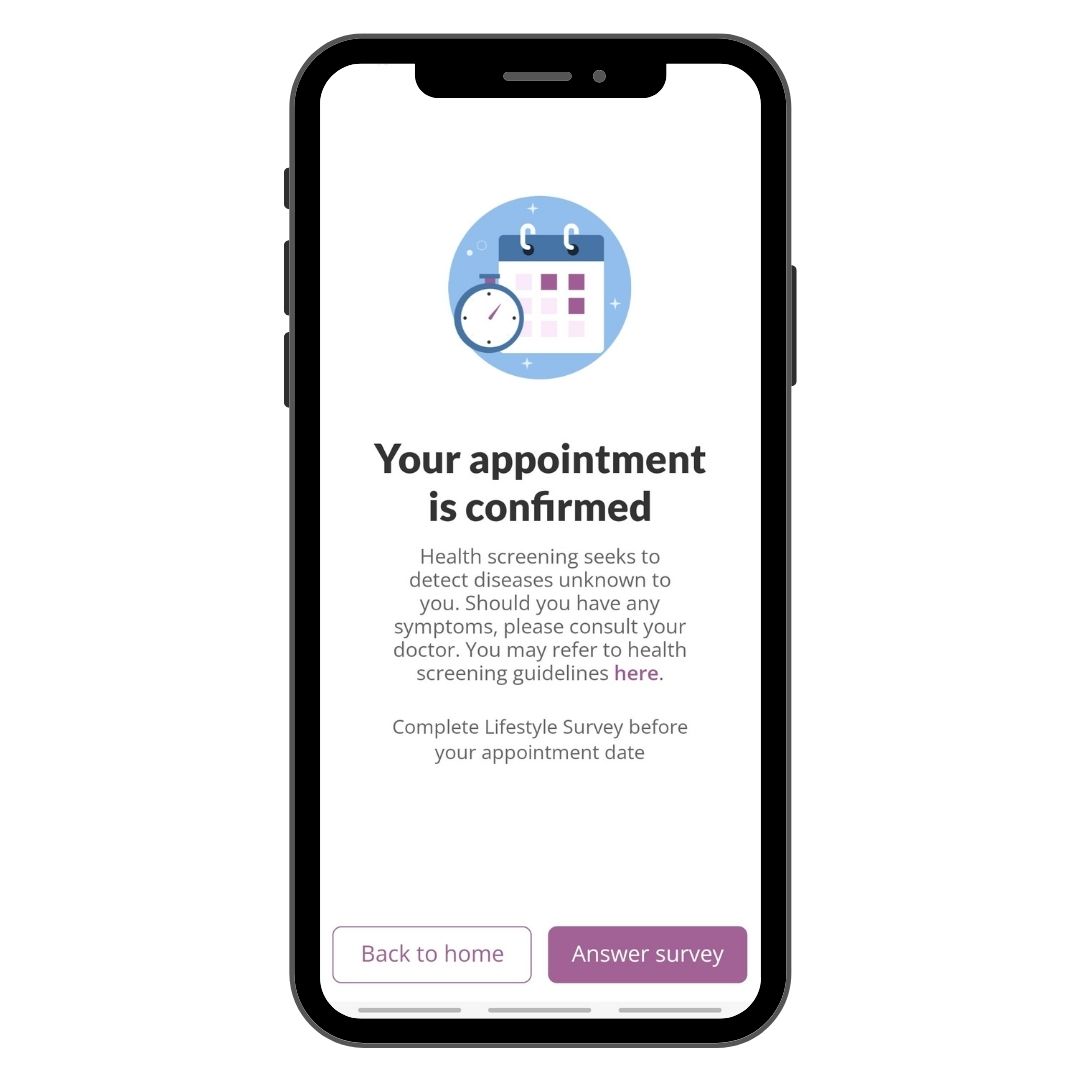
Step 6
Your appointment is confirmed!
Rescheduling your appointment
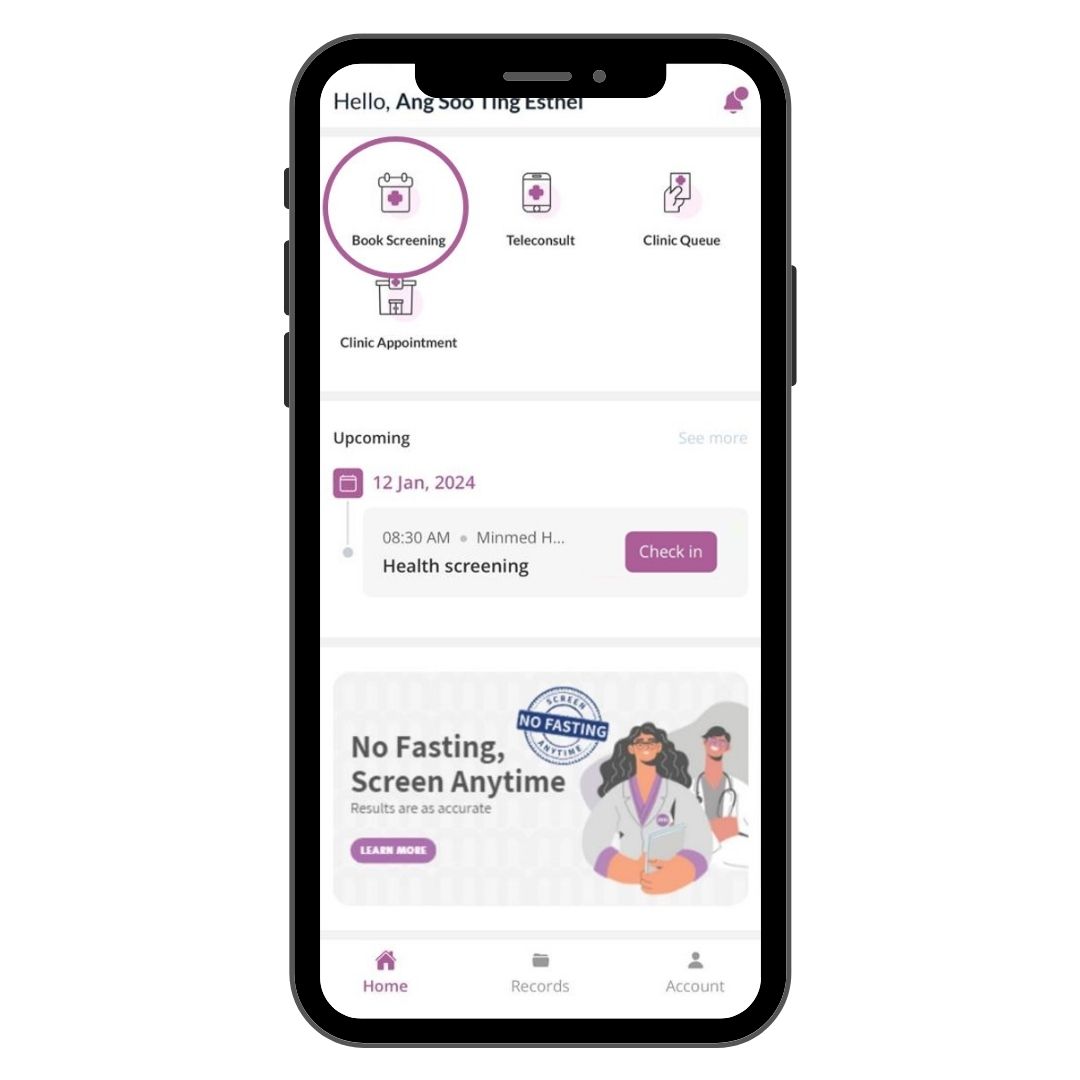
Step 1
Tap on Book Screening

Step 2
Tap on calendar icon
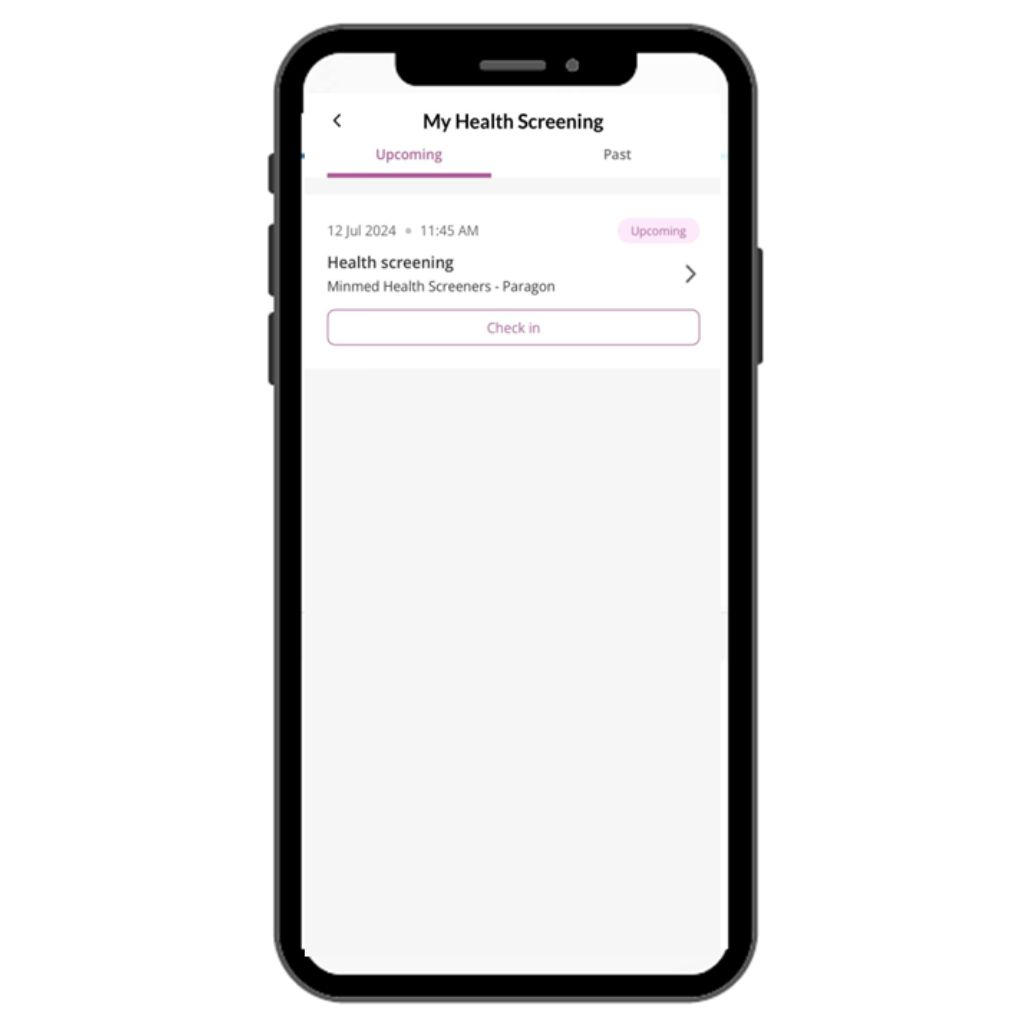
Step 3
Tap on the appointment
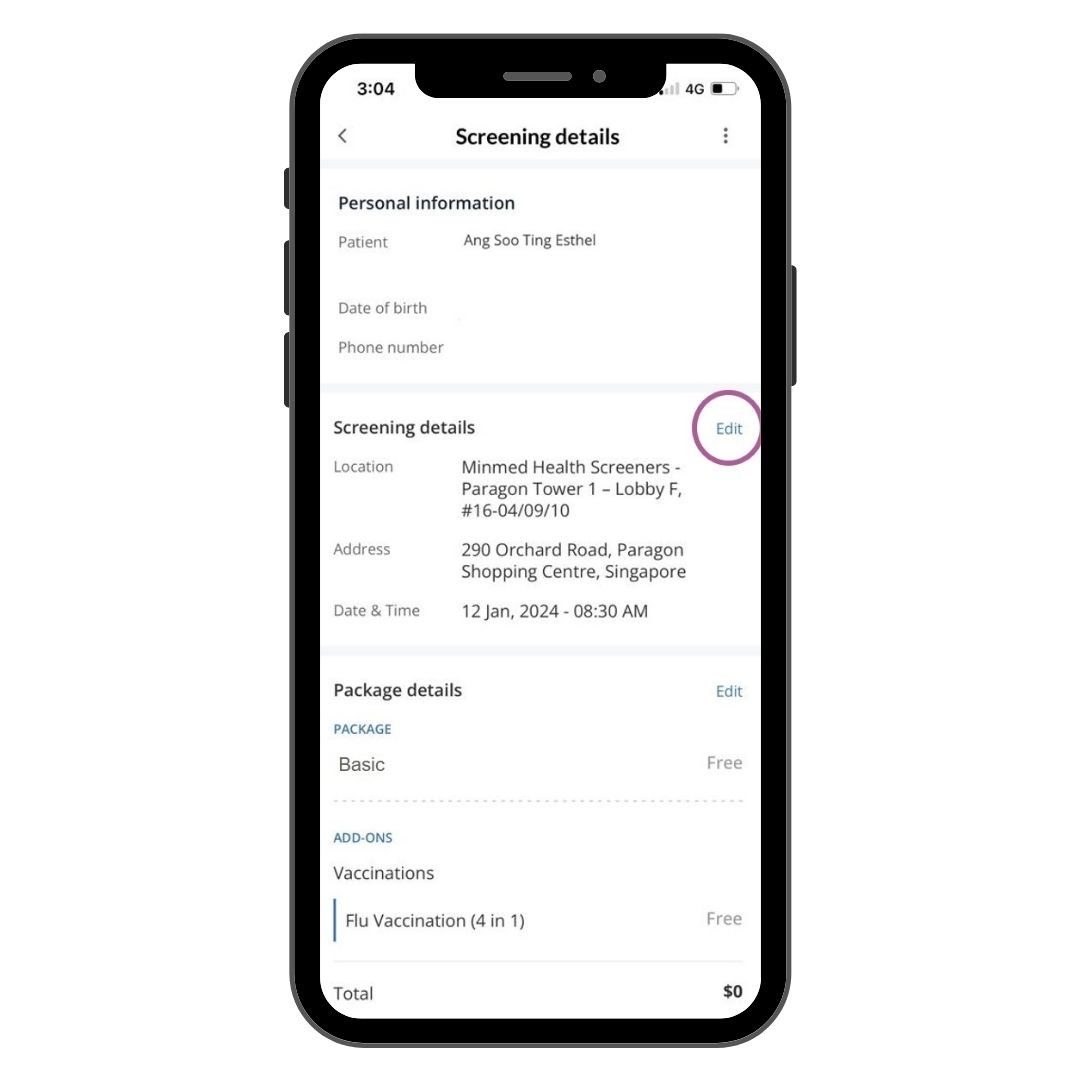
Step 4
Select "Edit" to reschedule your appointment
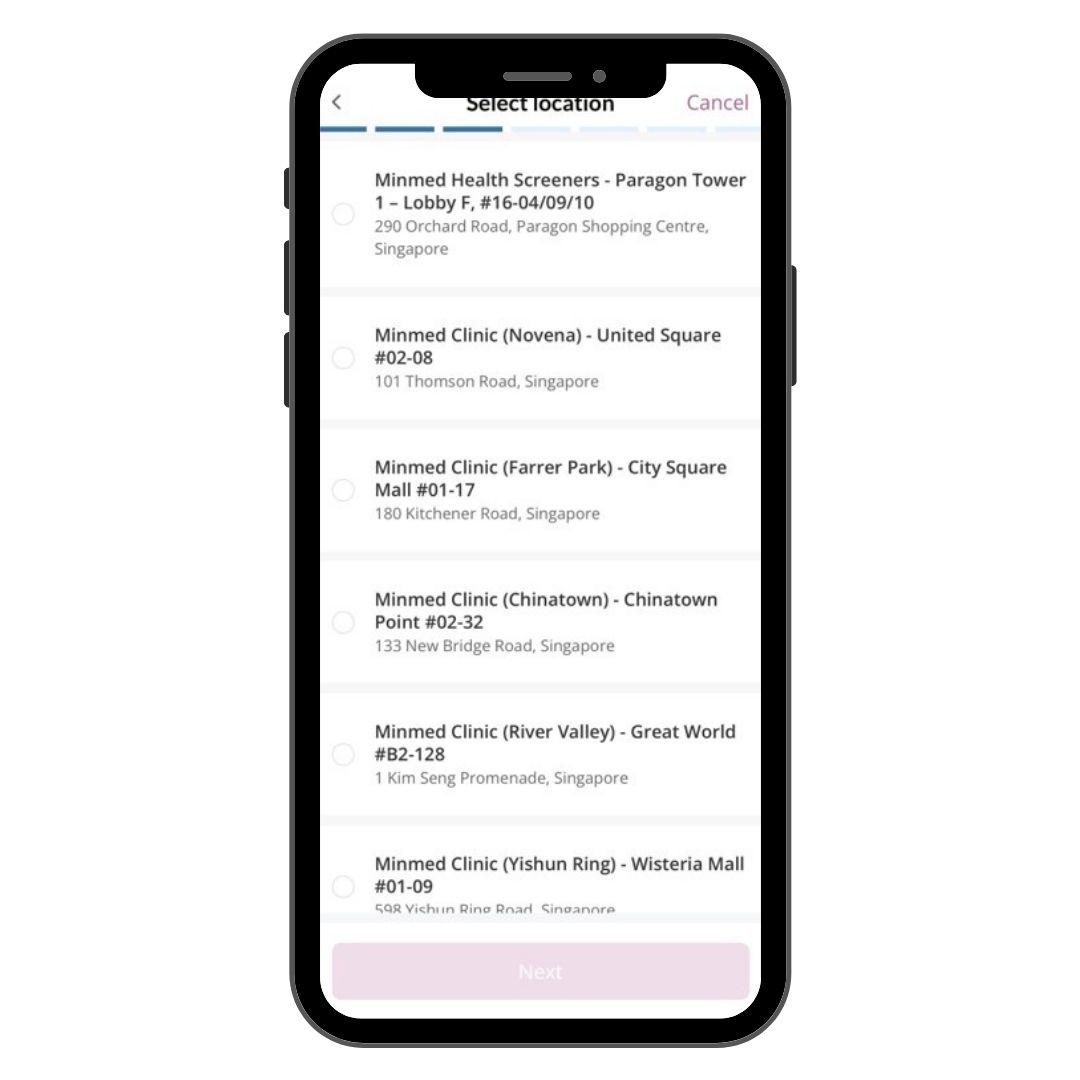
Step 5
Select your preferred location
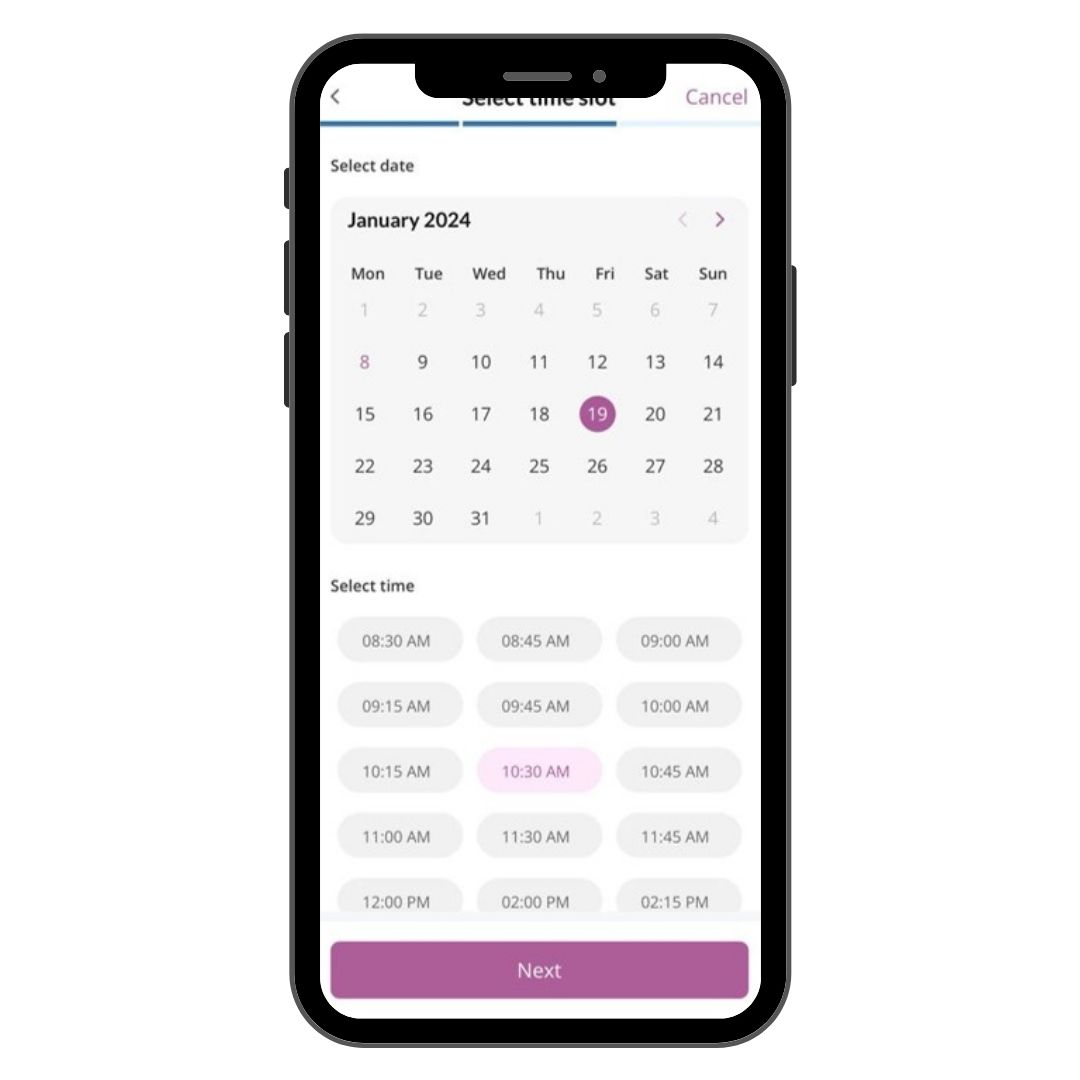
Step 6
Select your preferred date and time
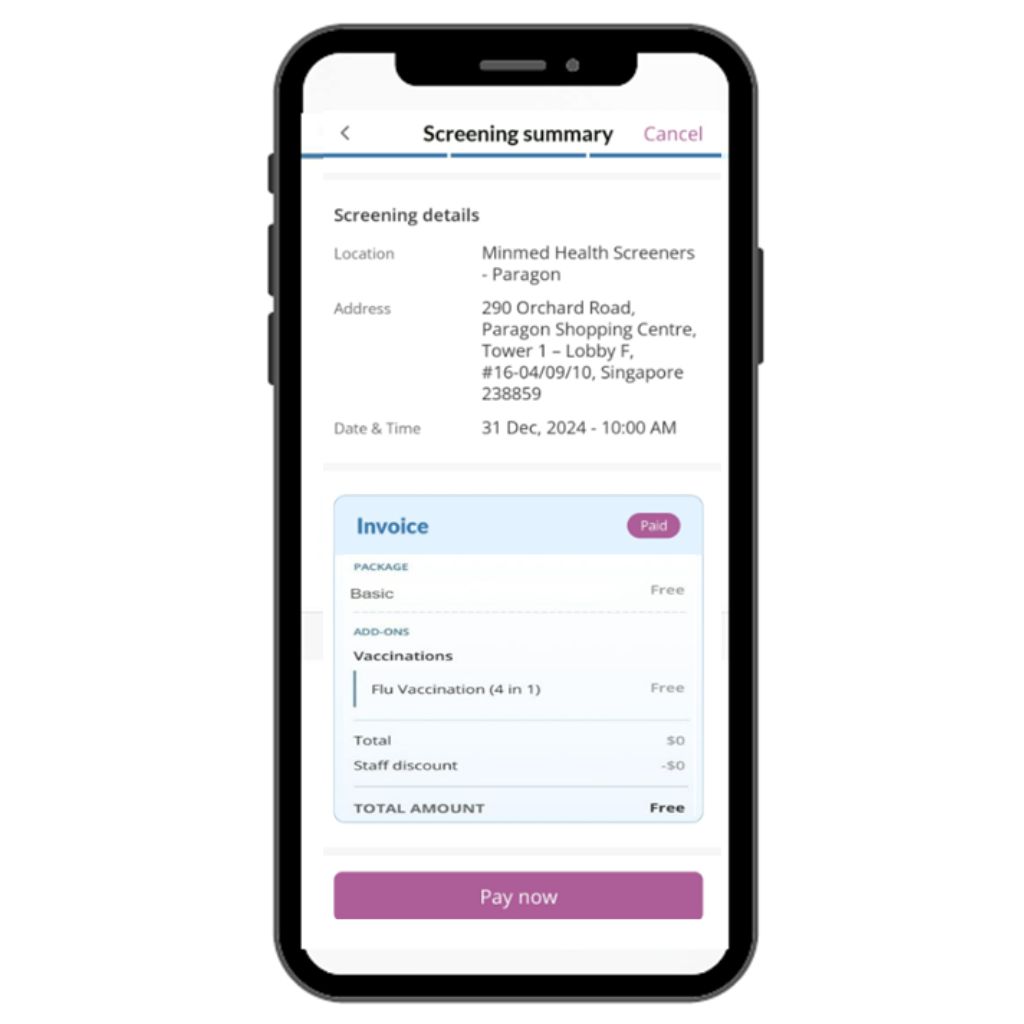
Step 7
Tap pay now
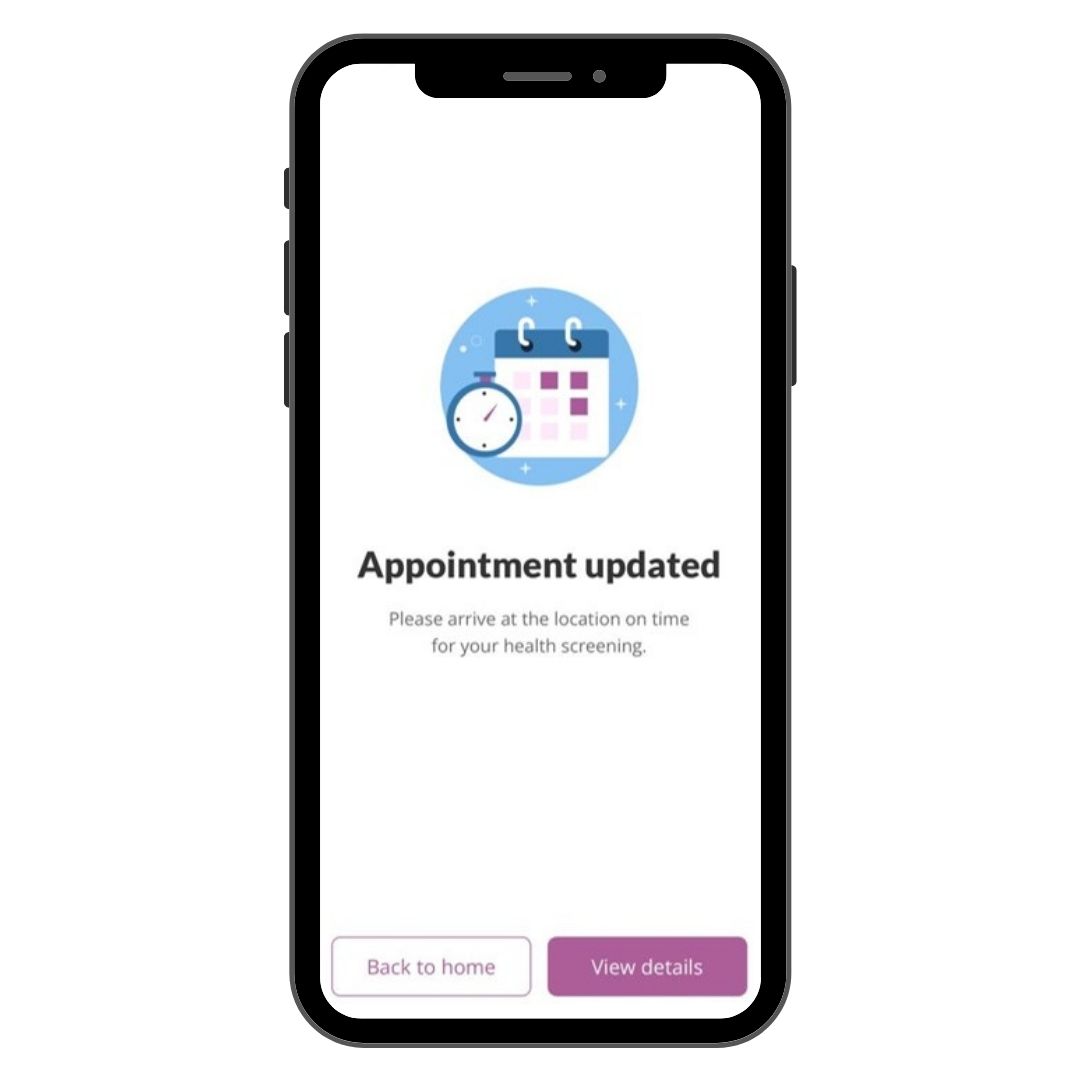
Step 8
Yay! Your appointment is updated!
Cancelling your appointment
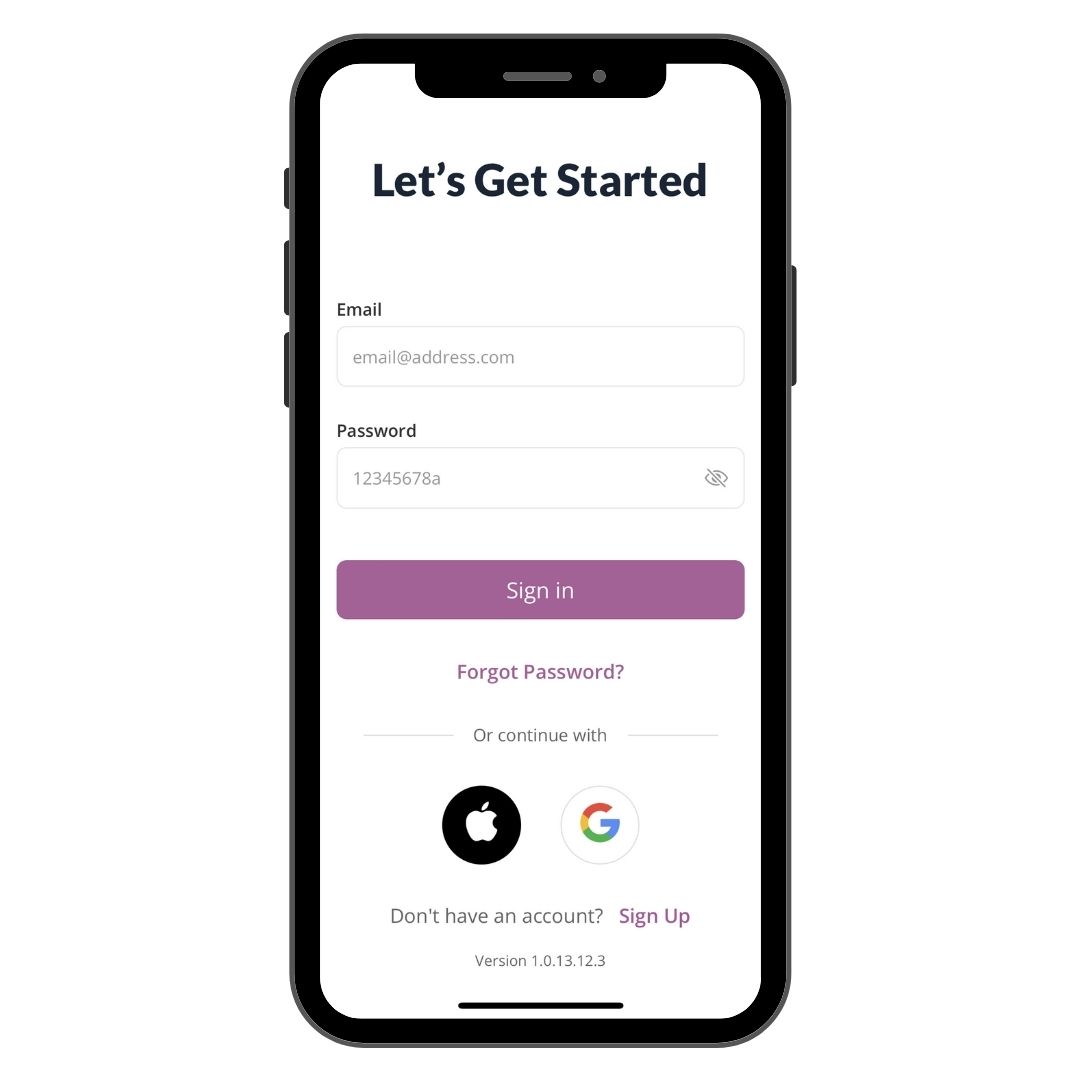
Step 1
Launch Minmed Connect App and Sign In
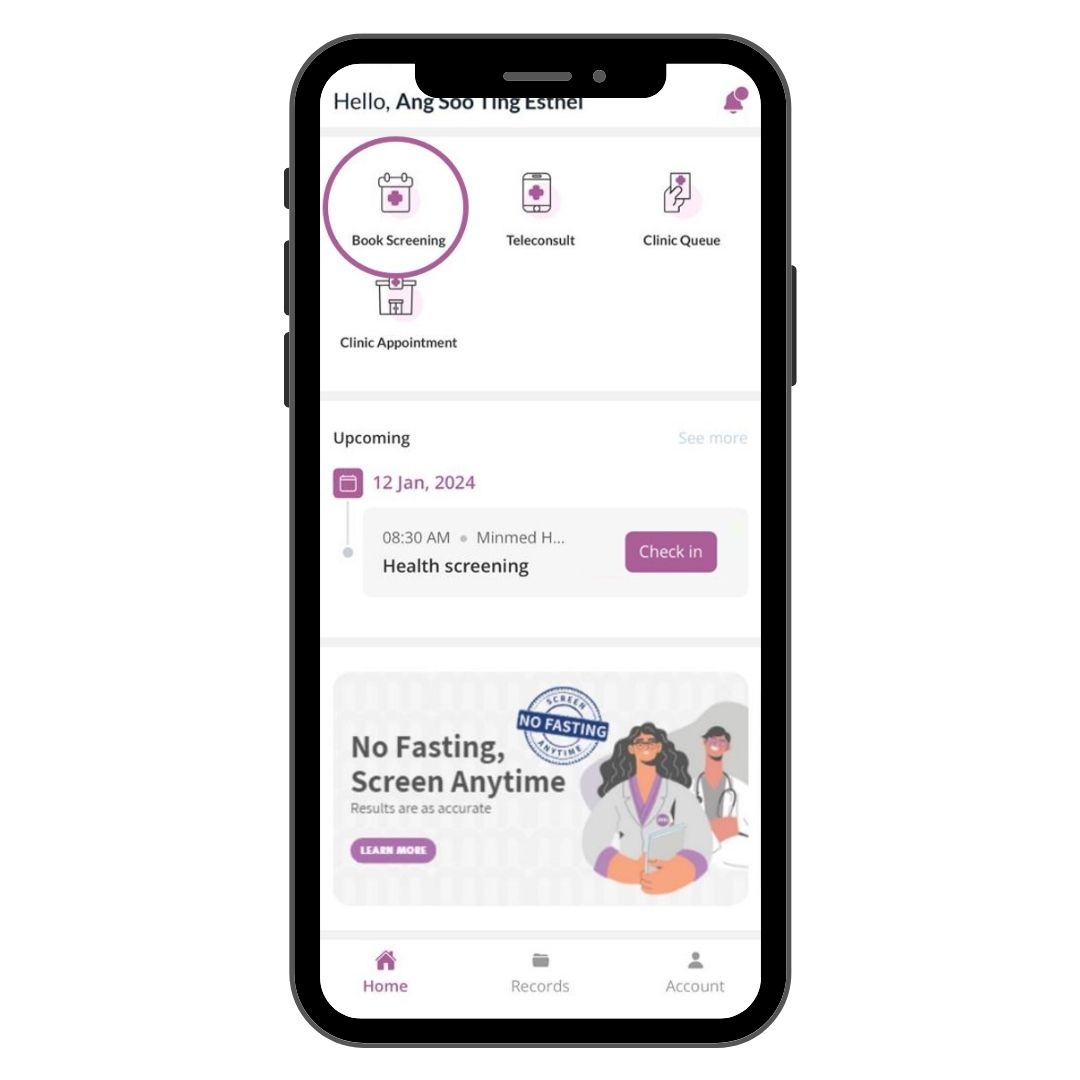
Step 2
Tap on Book Screening
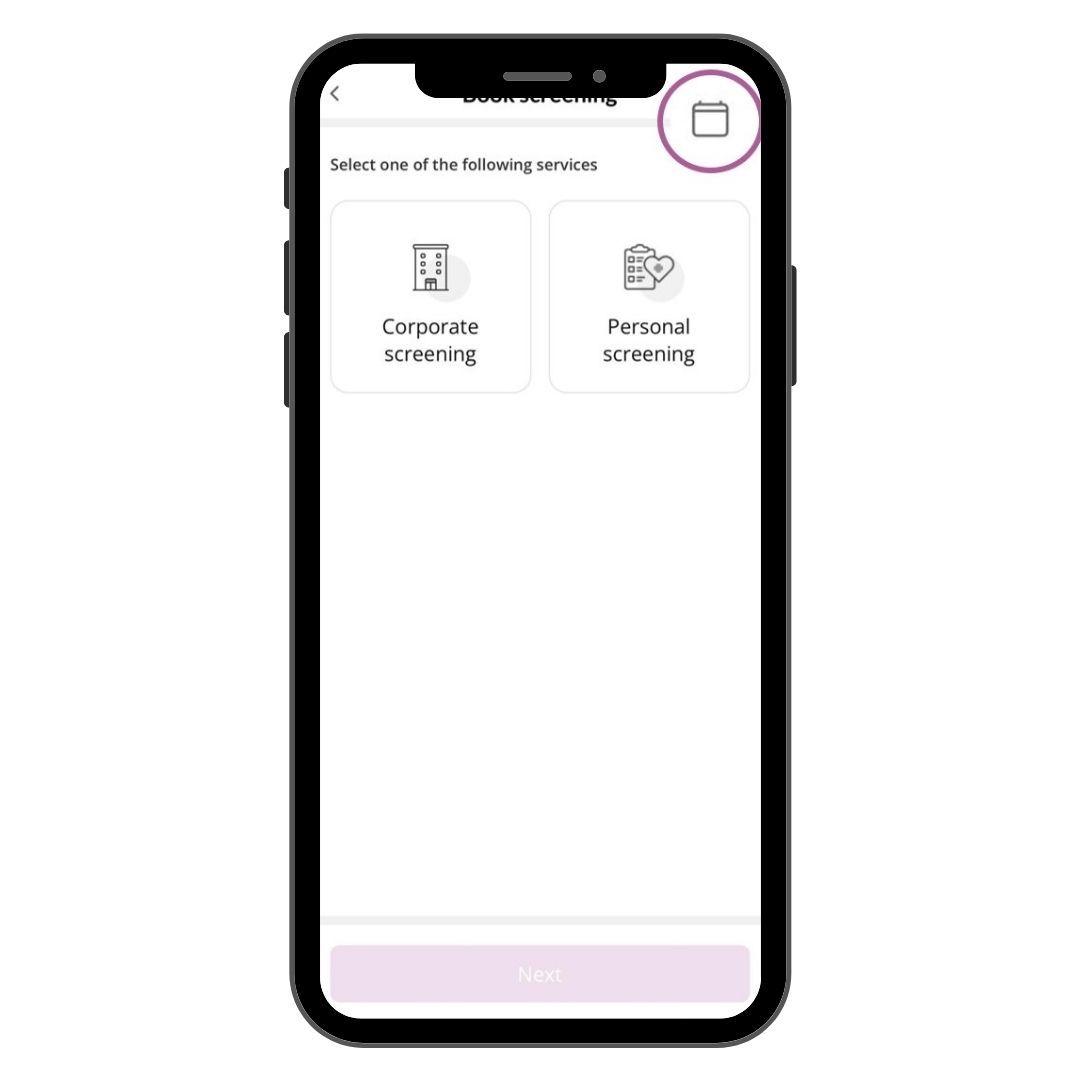
Step 3
Tap on the calendar icon
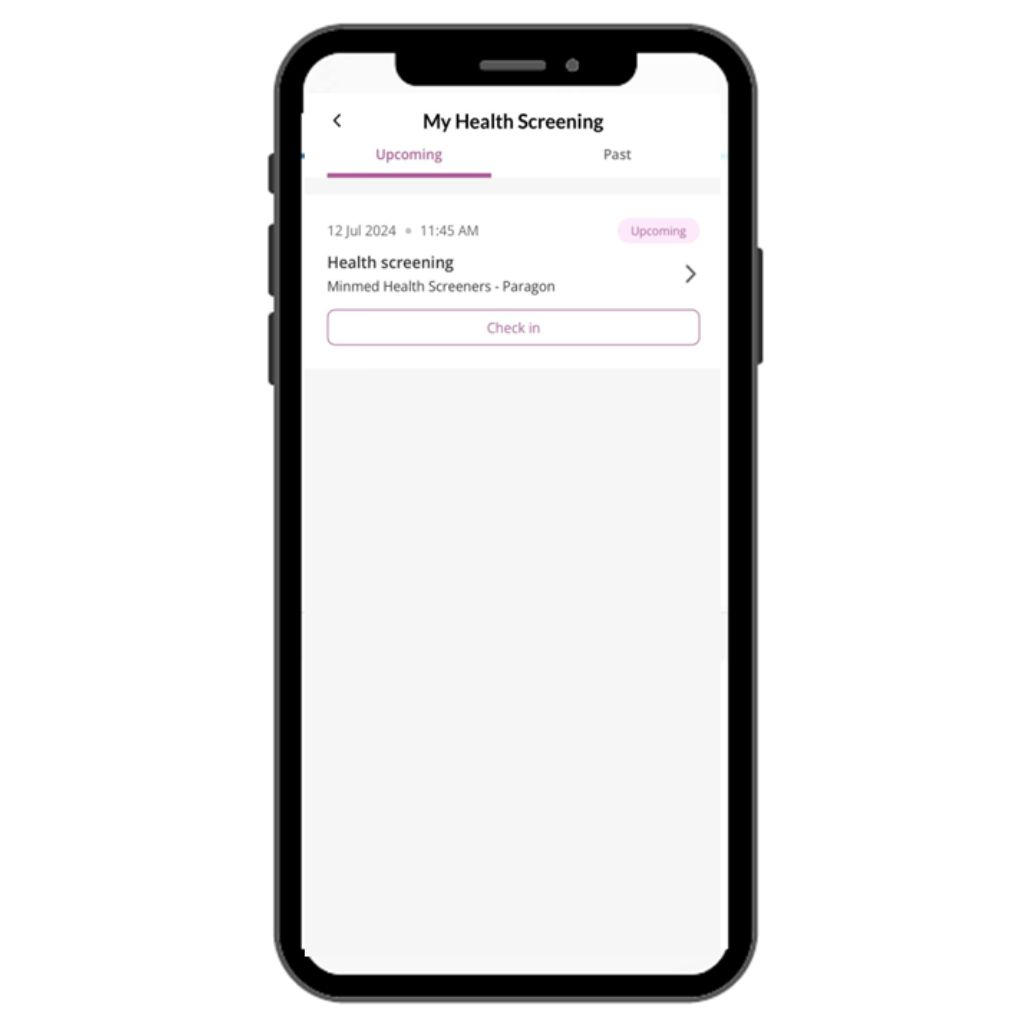
Step 4
Tap on the appointment
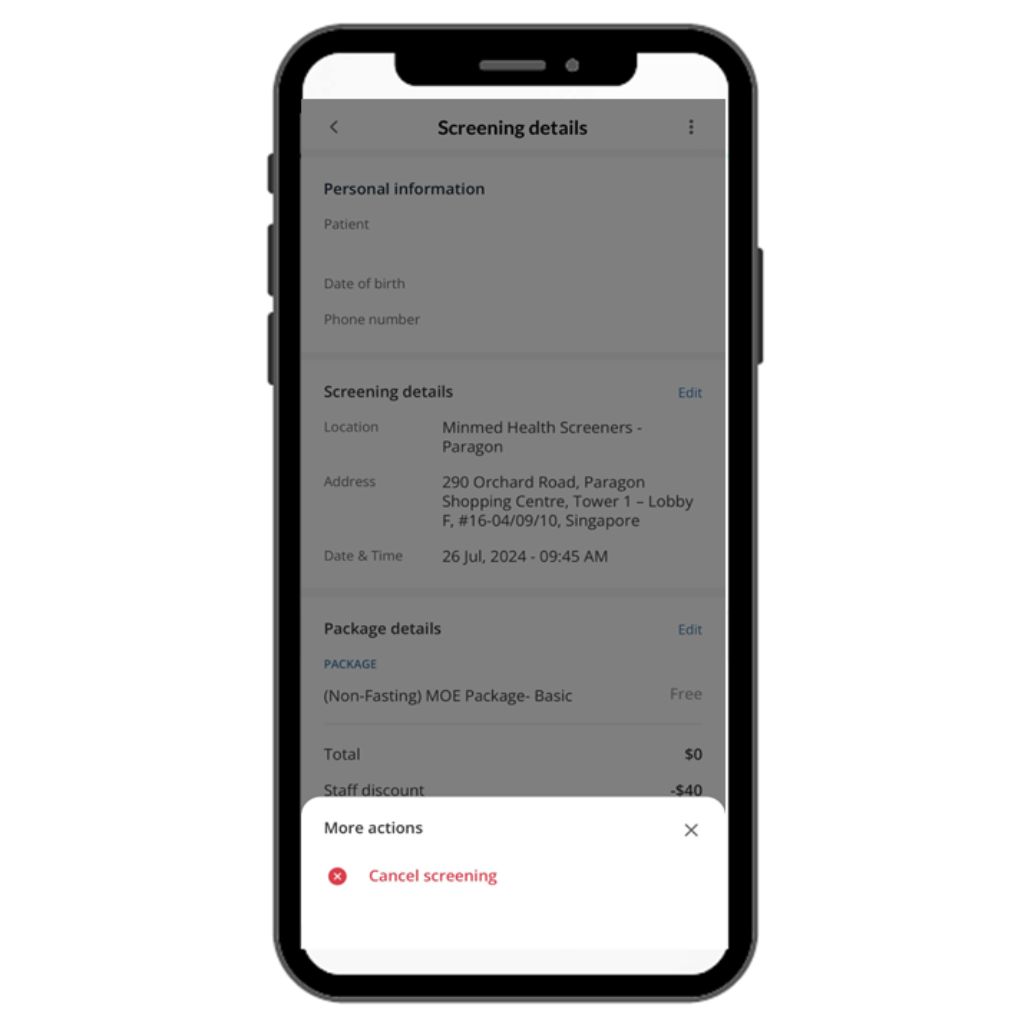
Step 5
Tap on the 3 dots at the top right hand corner to cancel appointment
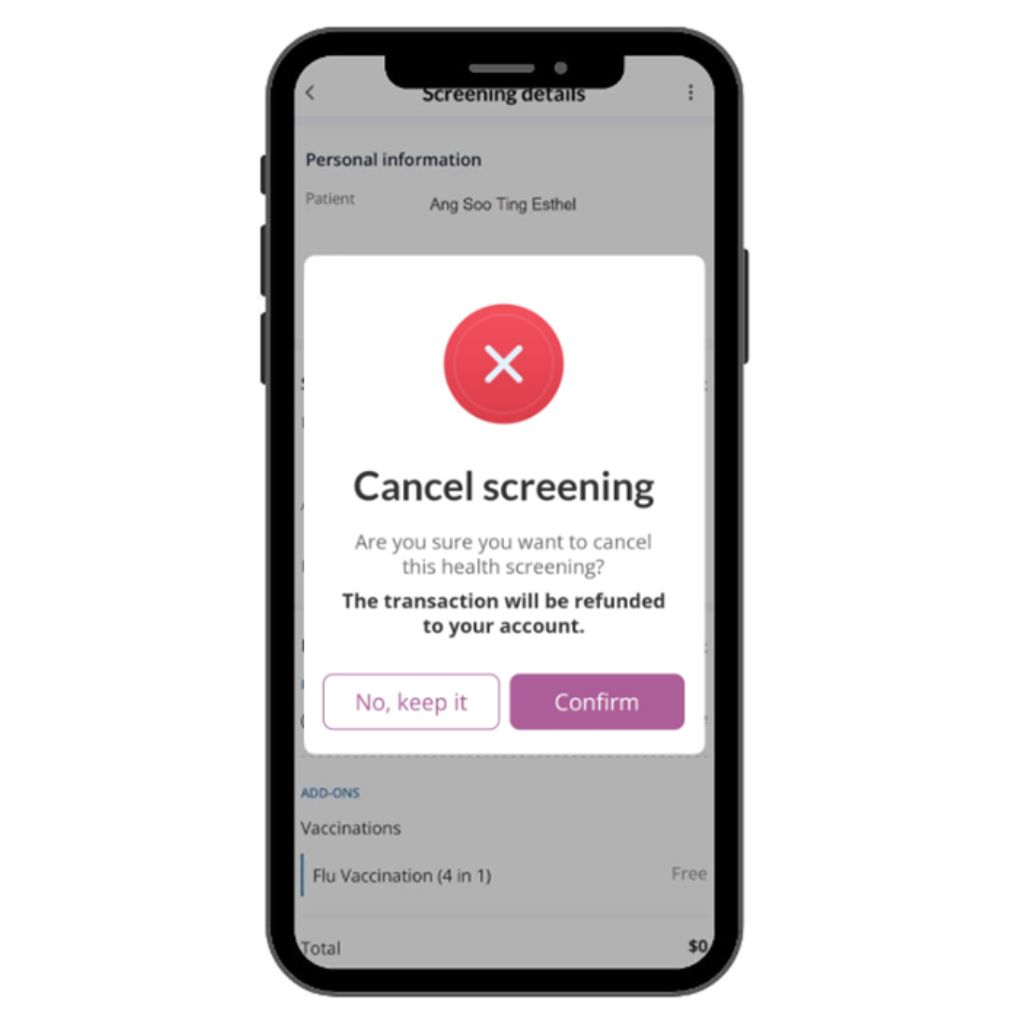
Step 6
Click confirm to cancel your appointment.
Checking-in at site
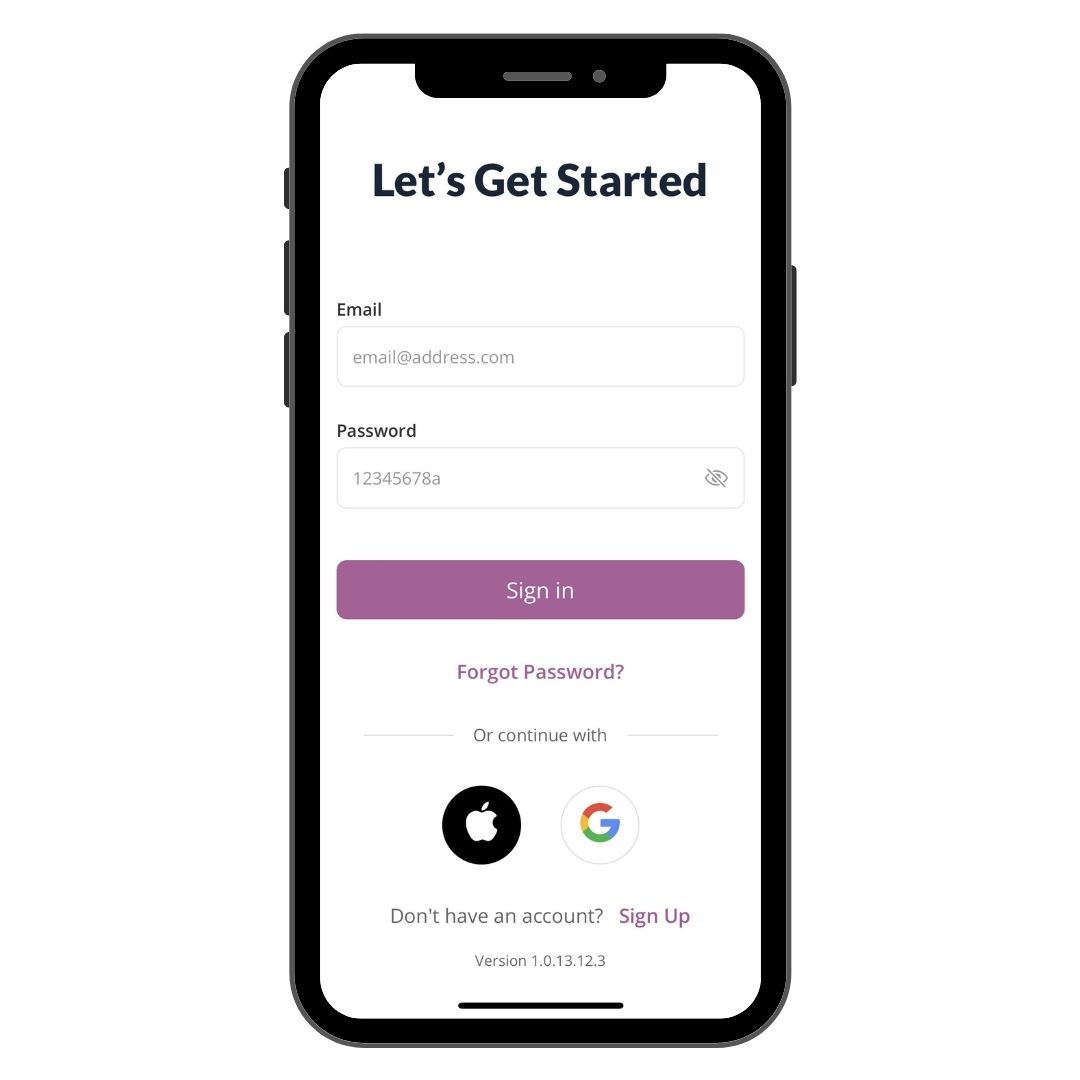
Step 1
Sign into your Minmed Connect account.
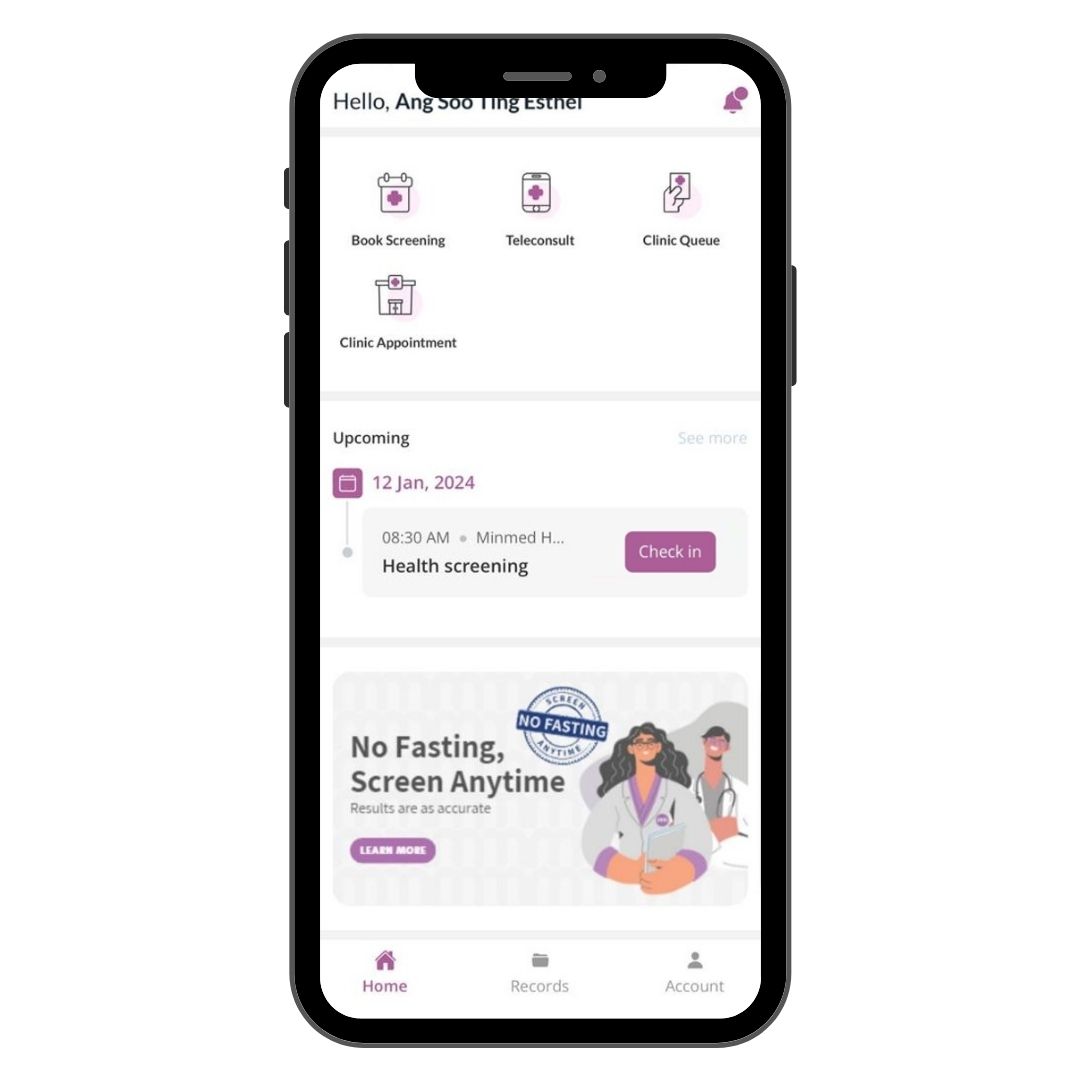
Step 2
Tap on Check in
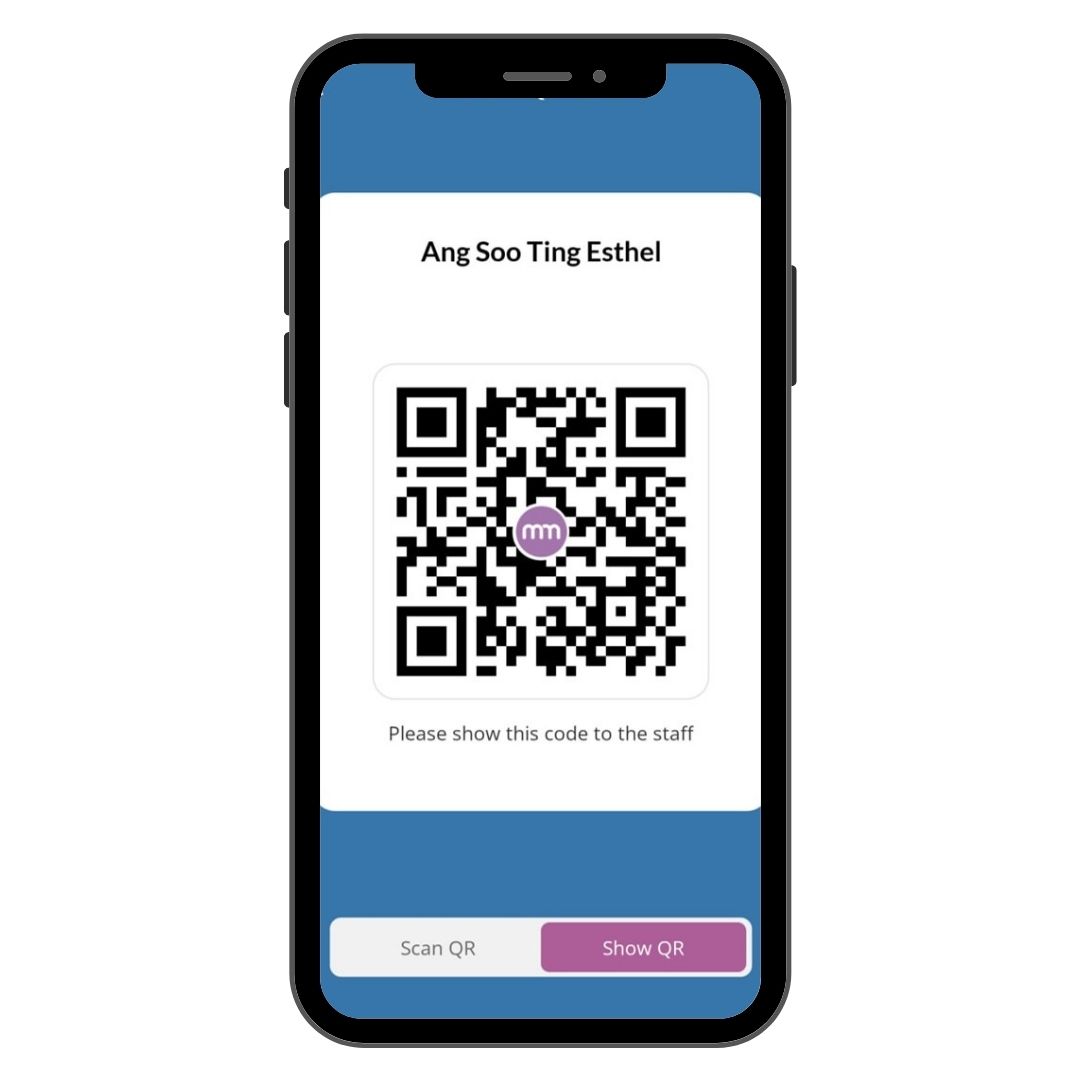
Step 3
Show this QR code to our staff
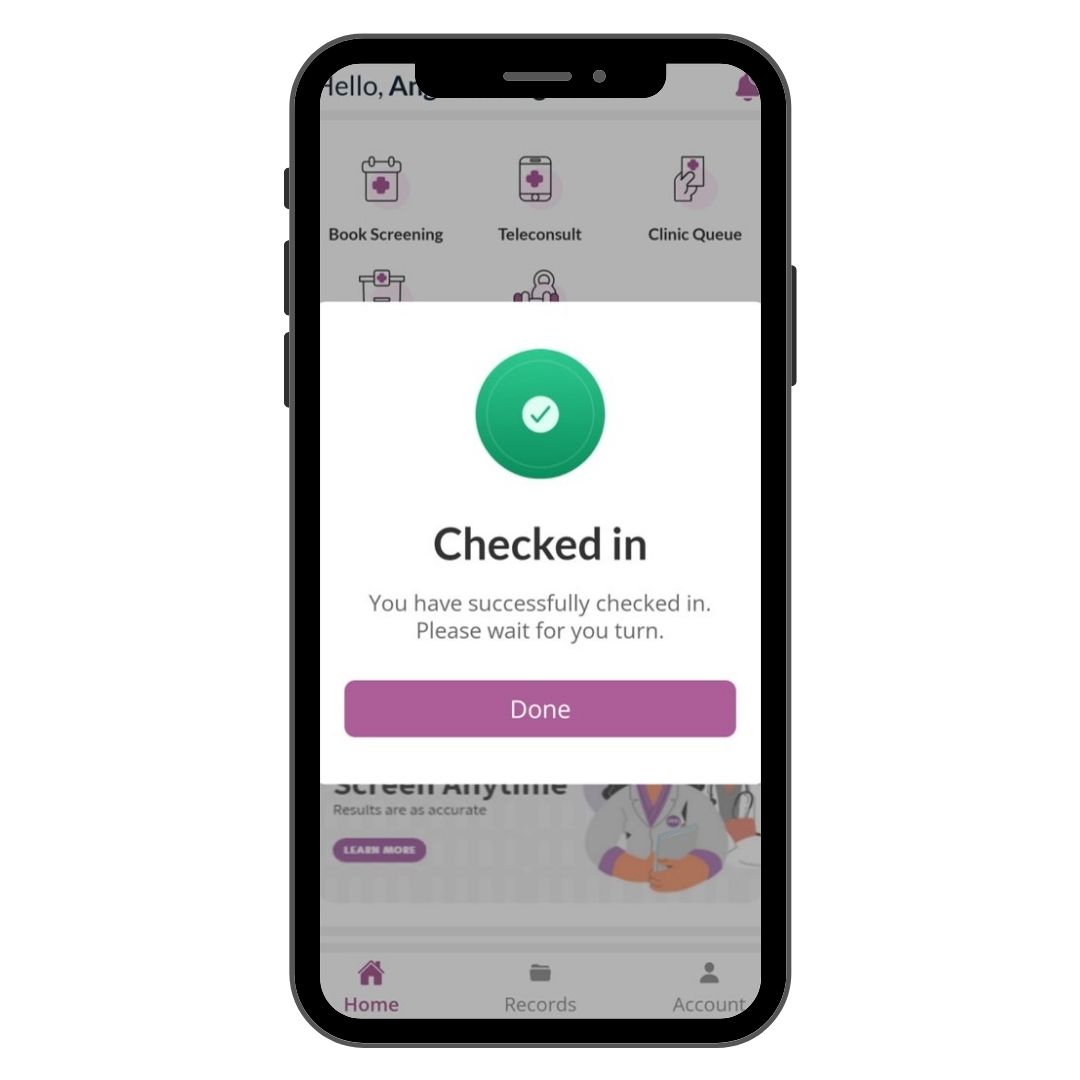
Step 4
You have successfully checked in.
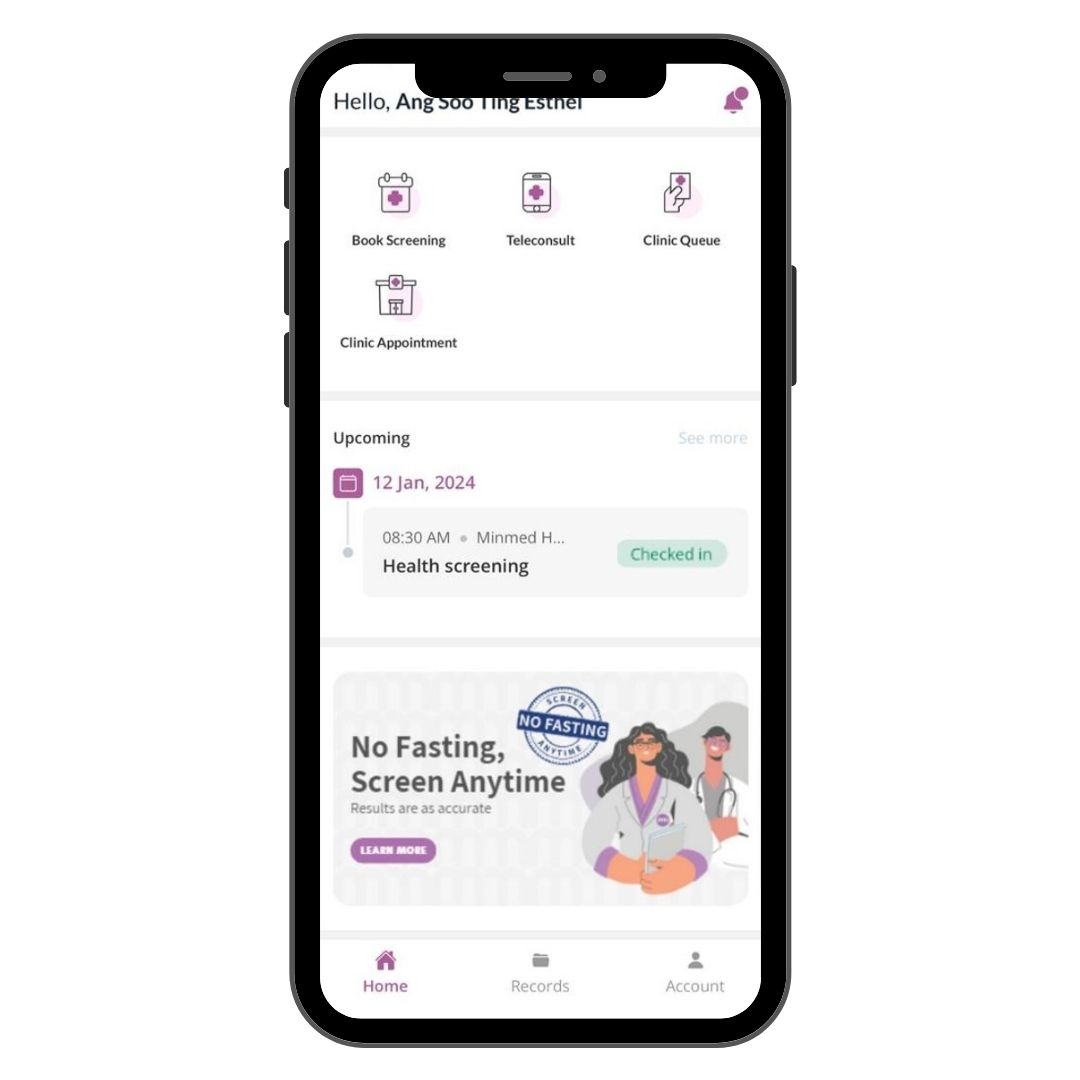
Step 5
Your health screening experience begins!
You will be notified to head
to respective screening
stations via in-app
notification throughout the
screening process.
Editing your packages and tests
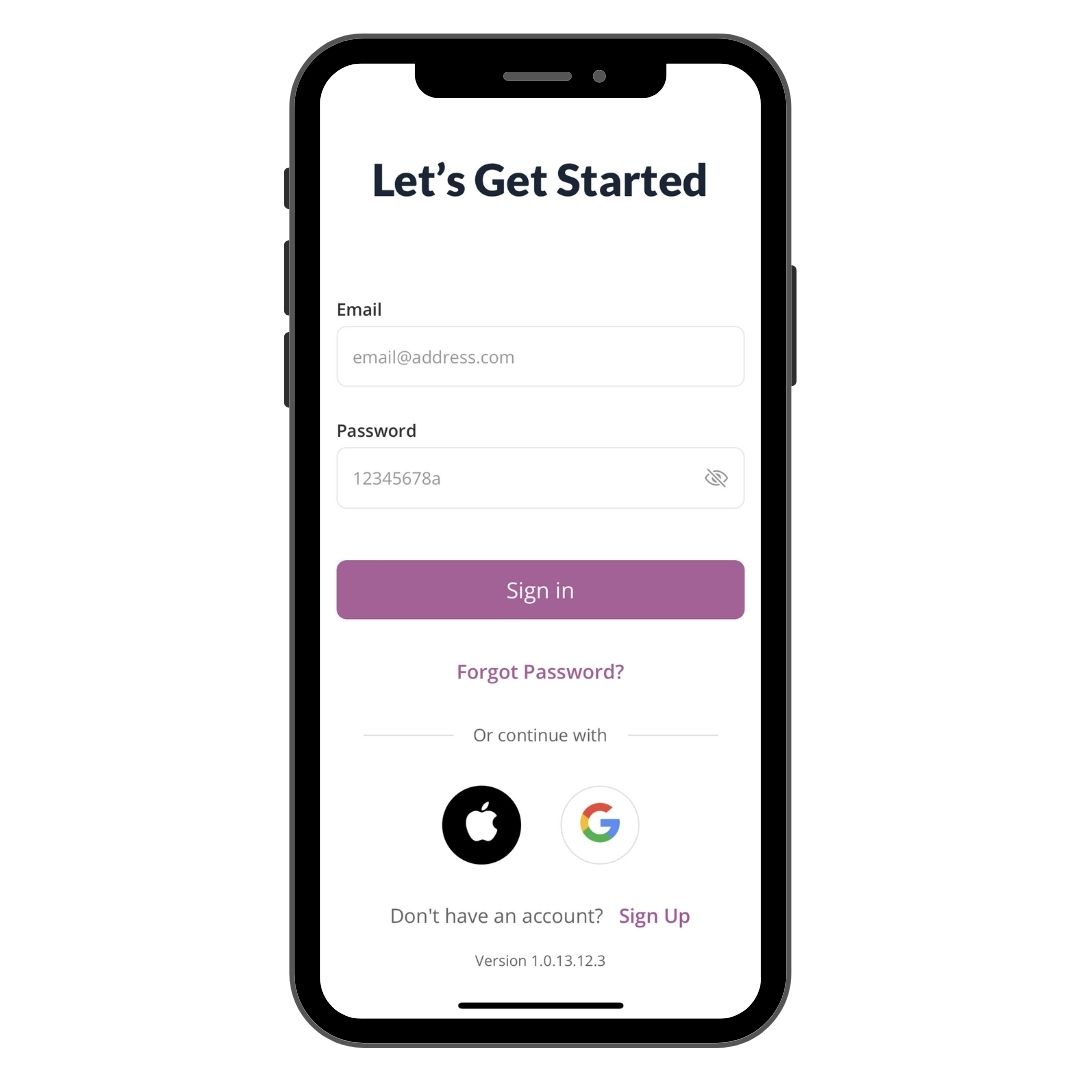
Step 1
Sign into your Minmed Connect account.
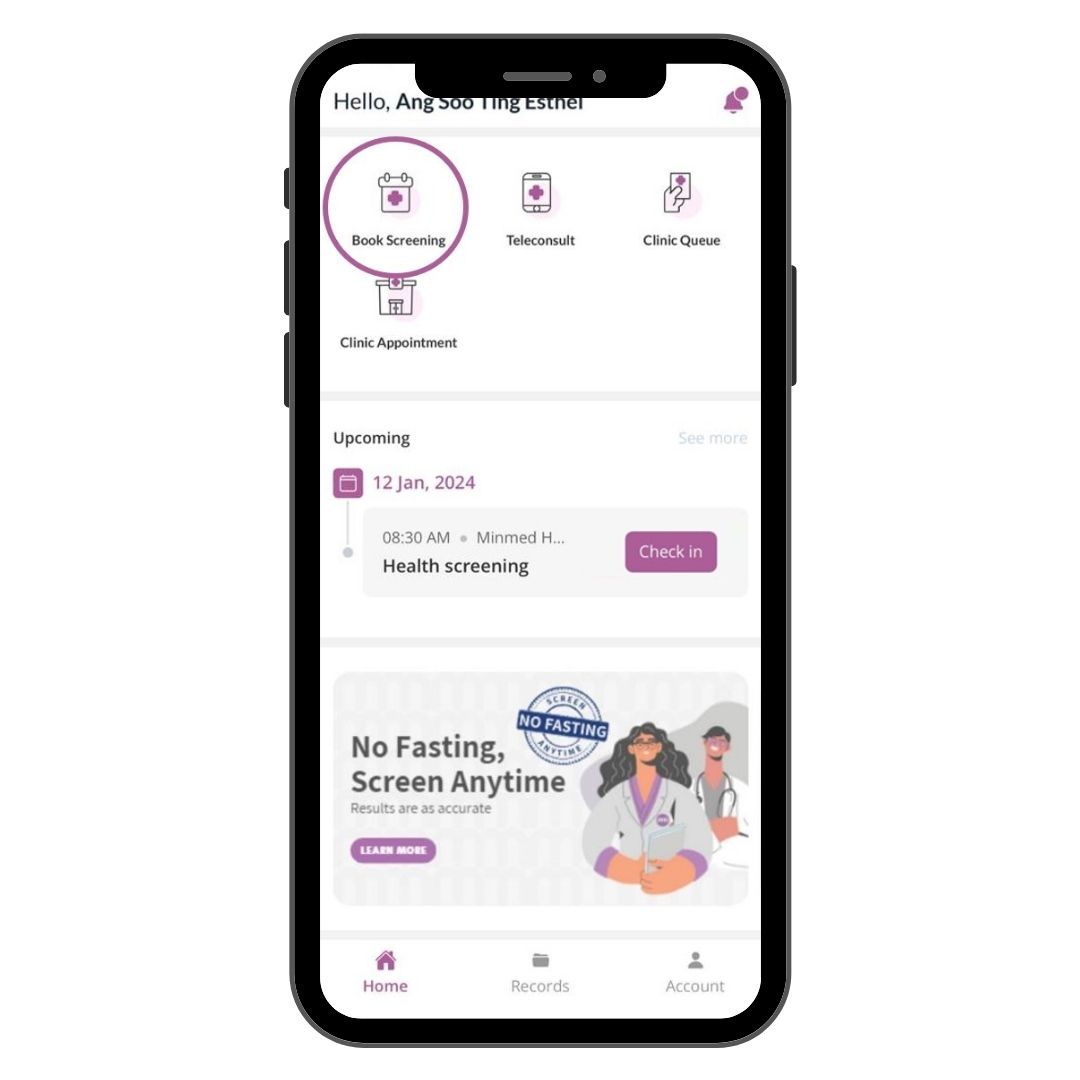
Step 2
Tap on Book Screening
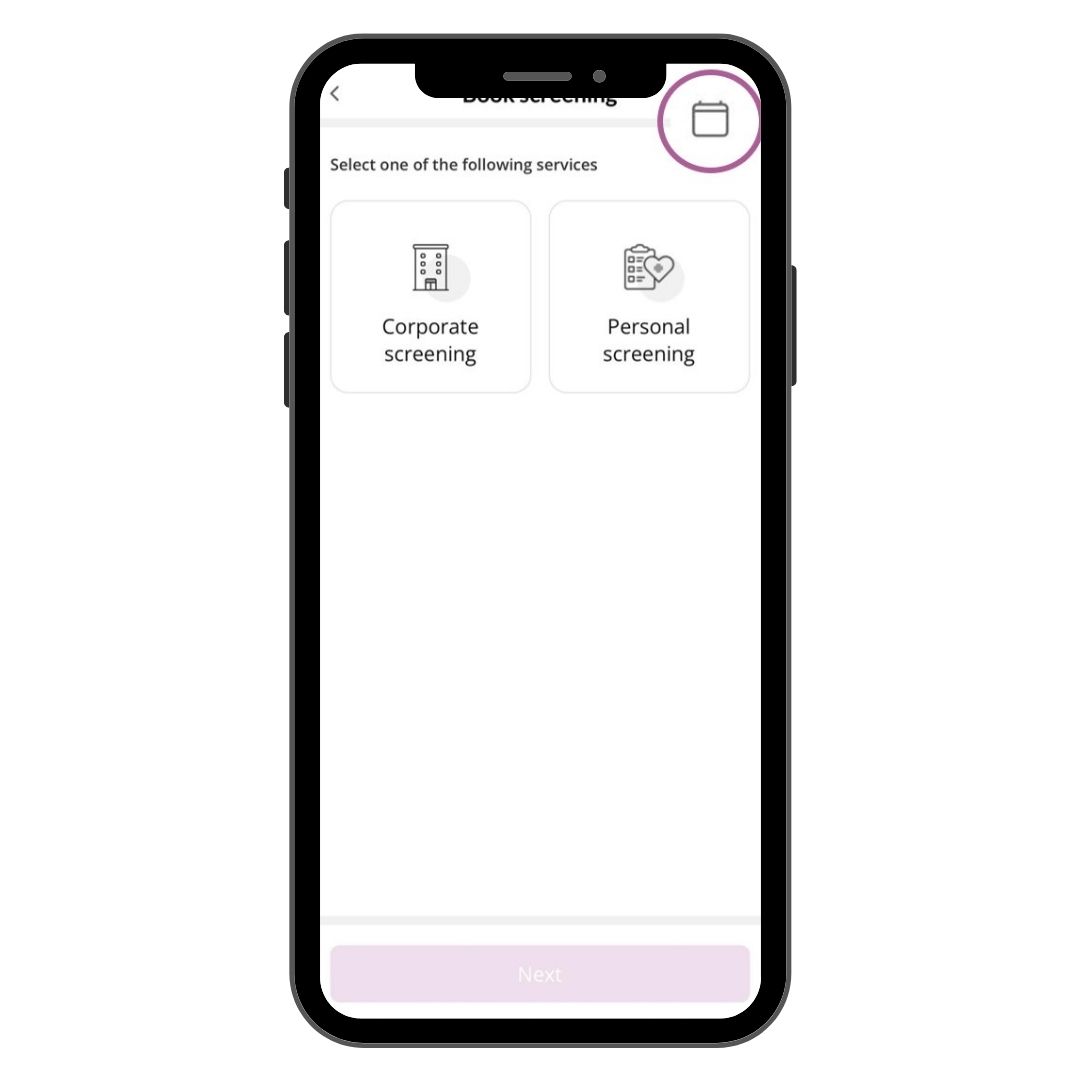
Step 3
Tap on the calendar icon
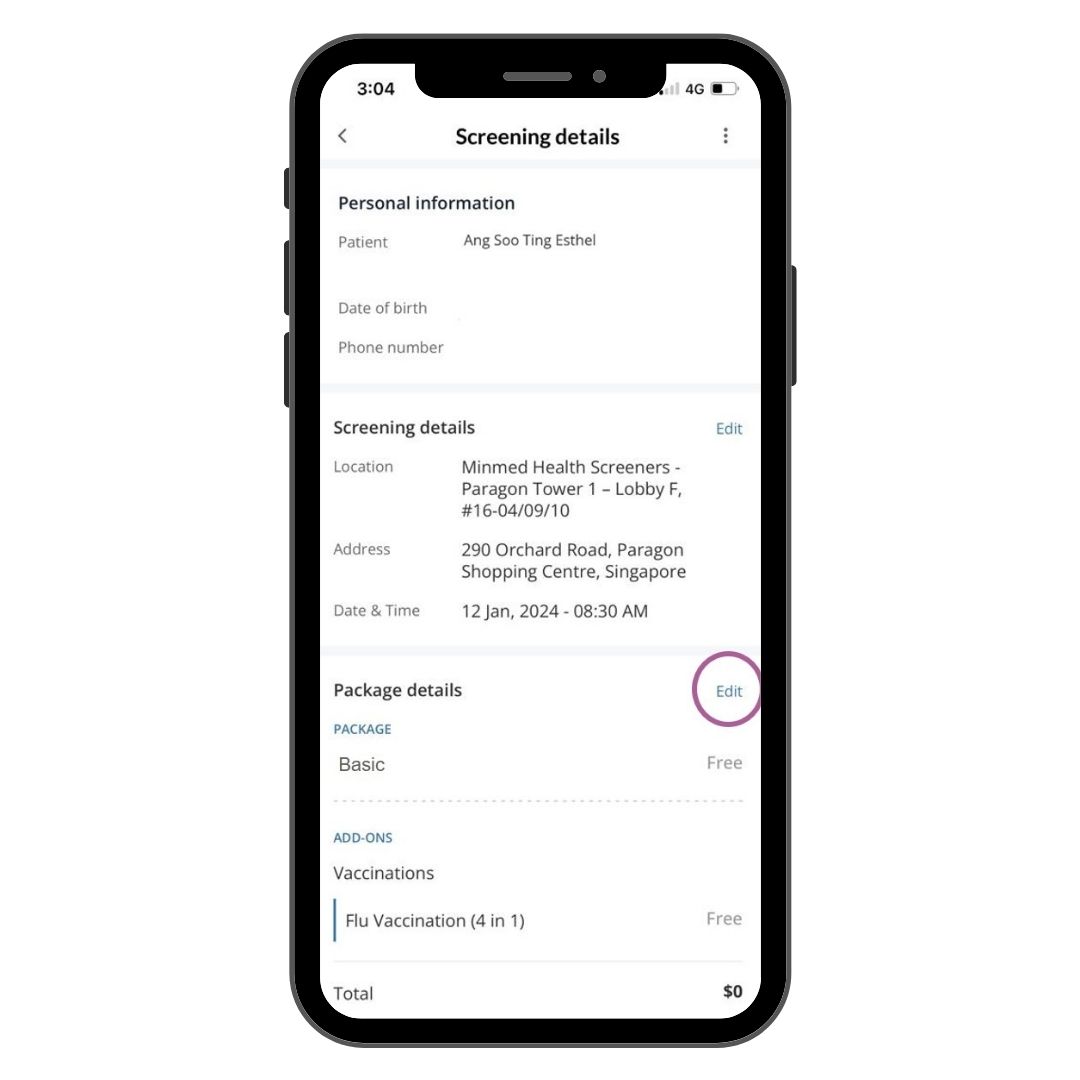
Step 4
Tap on edit
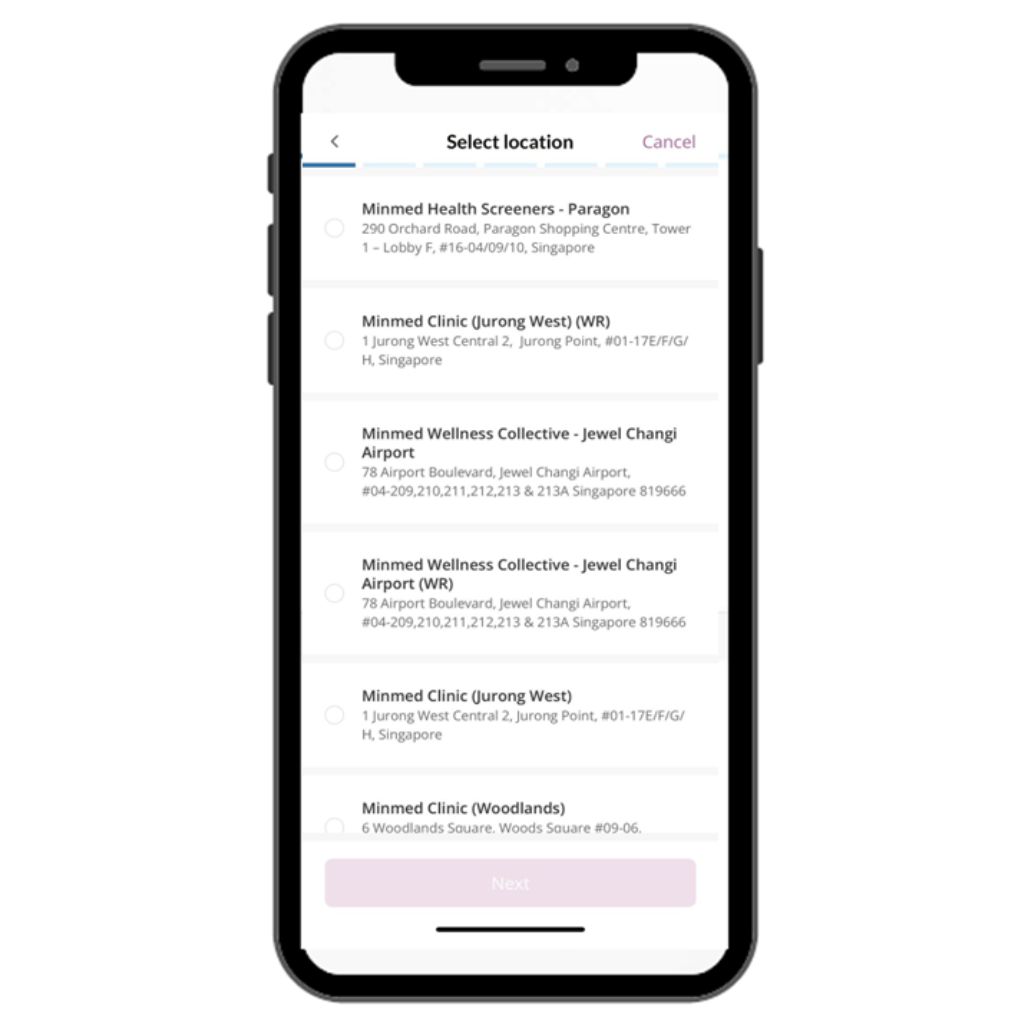
Step 5
Select location
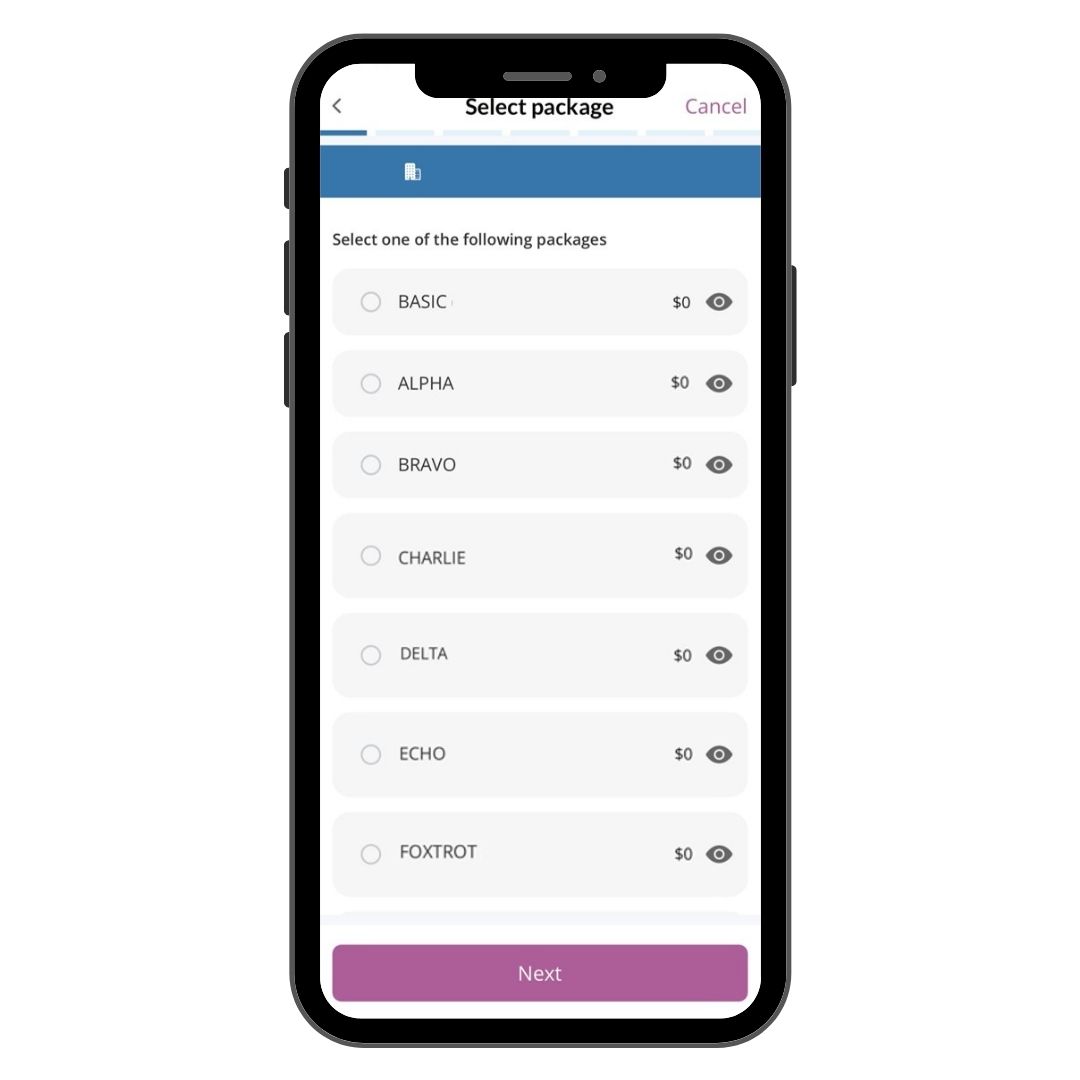
Step 6
Select your preferred package and tests
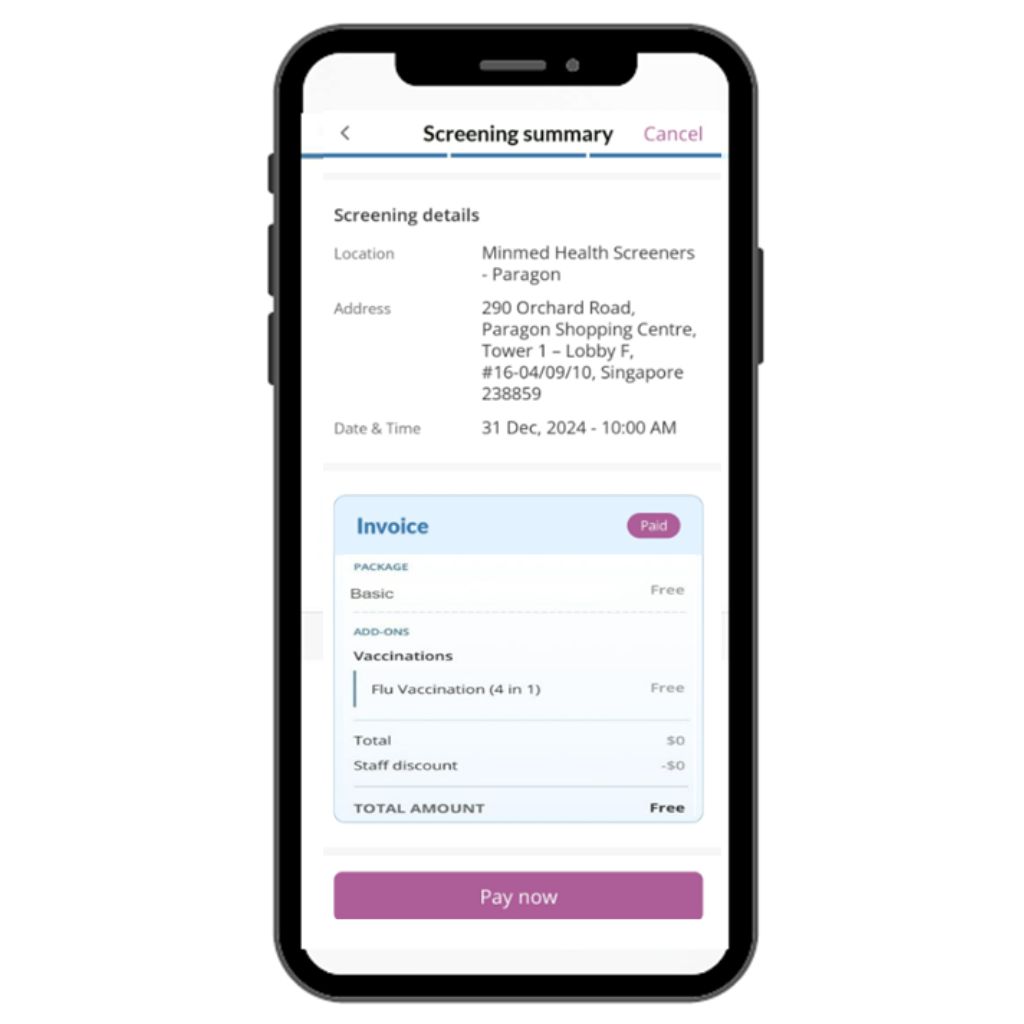
Step 7
Tap pay now
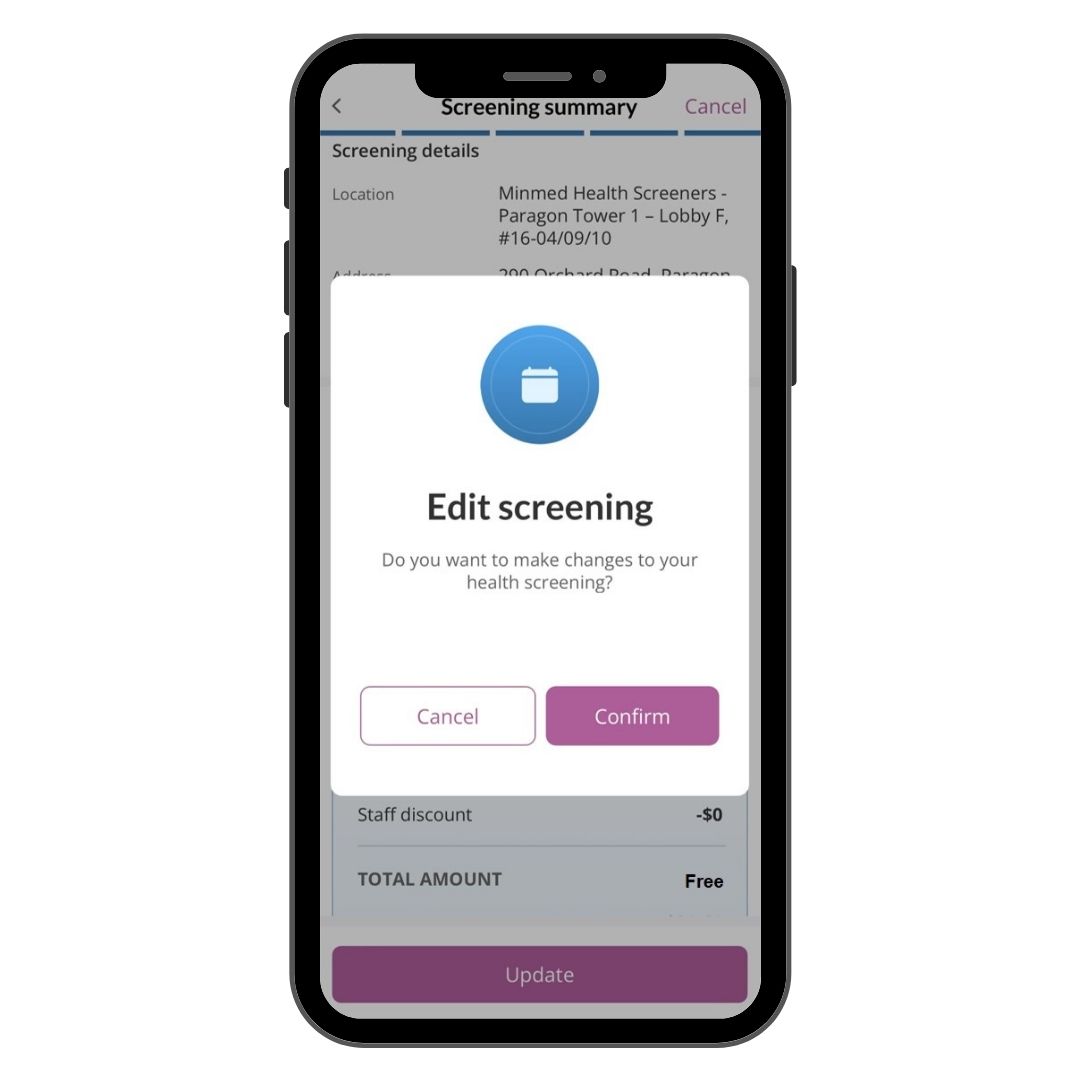
Step 8
Tap confirm to proceed
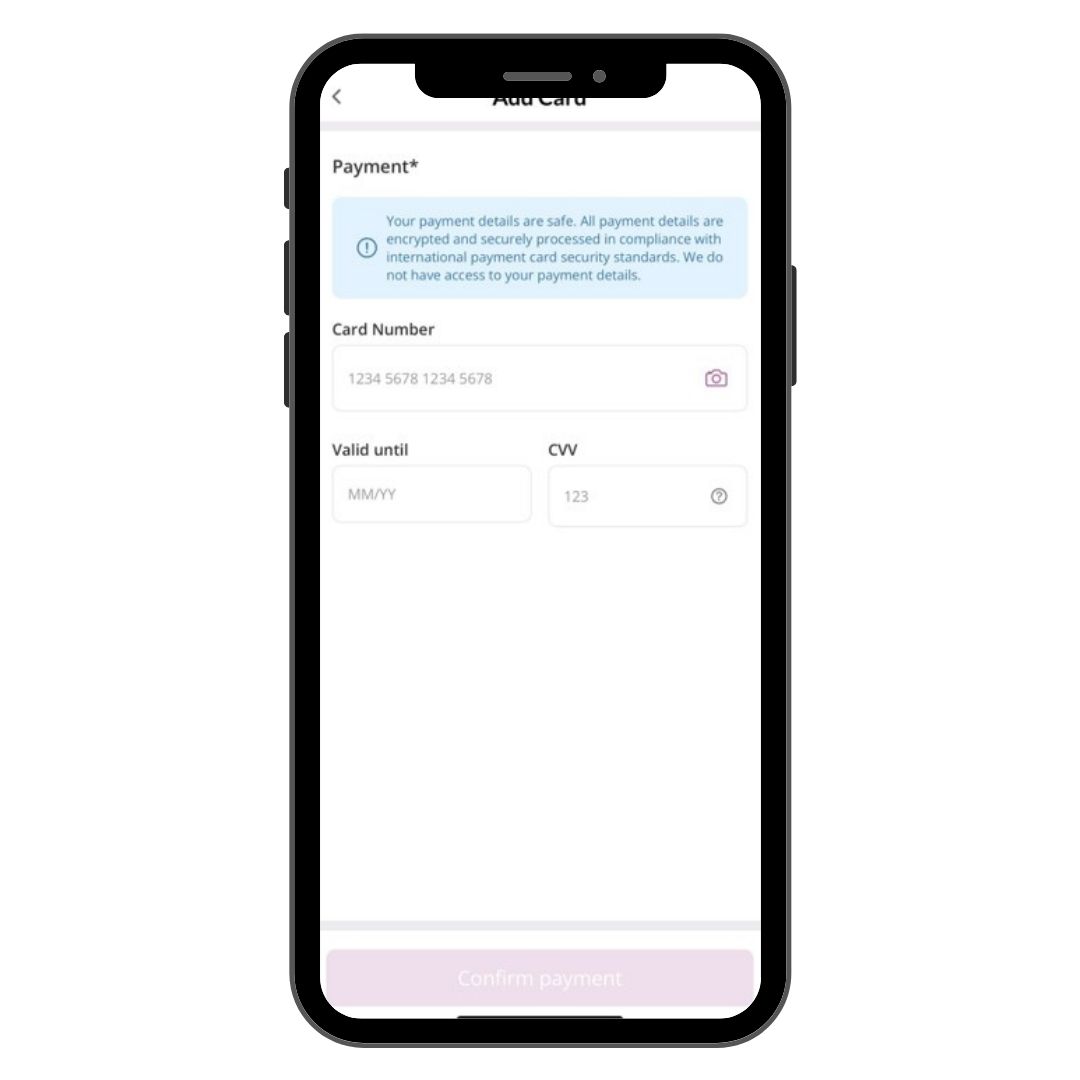
Step 9
Input credit card details for payment
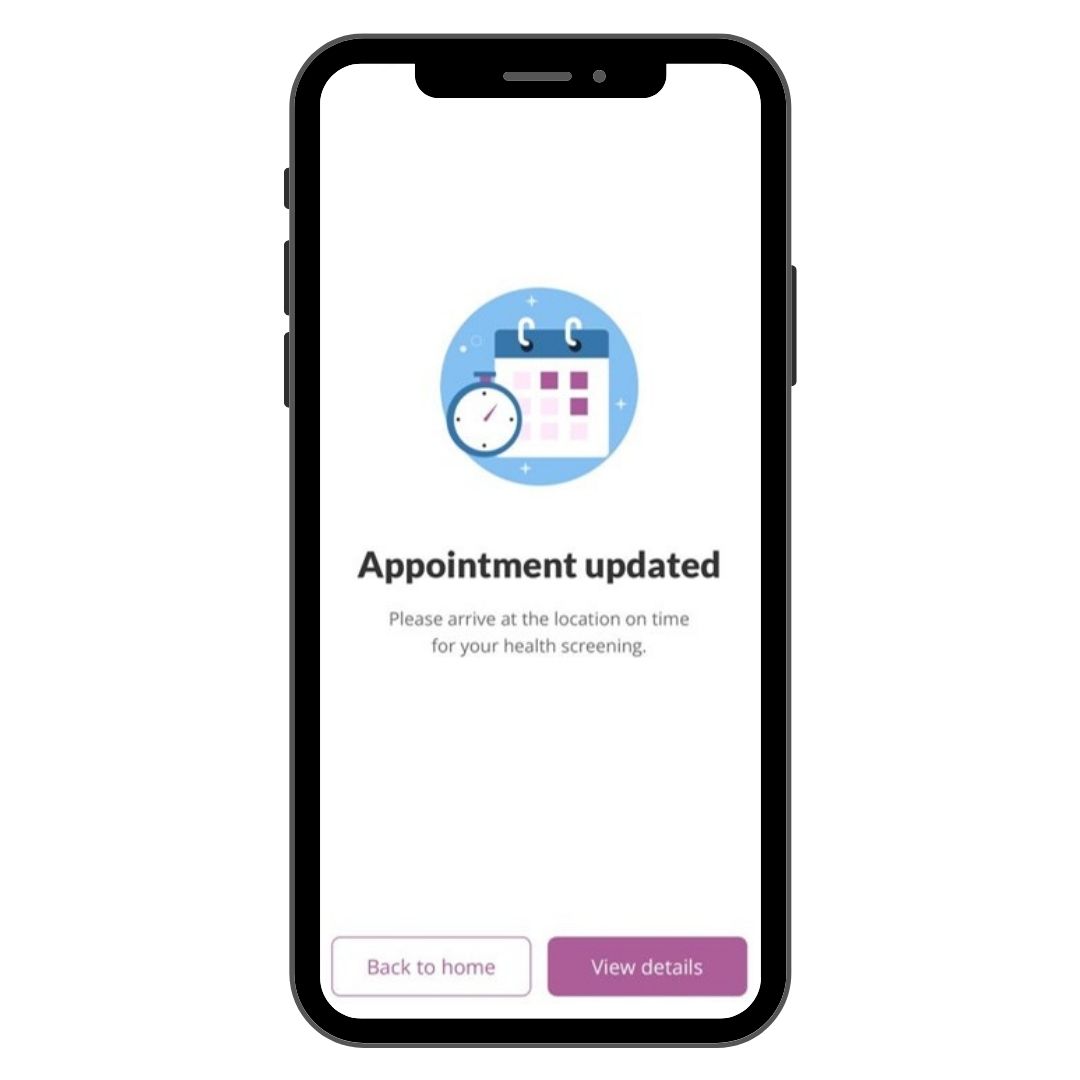
Step 10
Your appointment is successfully updated.